Omni HR
Connect Omni HR to ShiftControl and make HR data your single source of truth for user management.
Overview
The Omni HR integration allows you to connect your Omni HR system to ShiftControl, enabling HR data to become the single source of truth for user management across your organization. This integration is particularly valuable for our Asia-based customers, as Omni HR ships no native IdP connectors.
Why It Matters
- Single Source of Truth: Turn Omni HR into a single source of truth for identities—no more manual spreadsheet uploads
- First Seamless Path: ShiftControl delivers the first seamless path from HR to downstream apps for Omni HR users
- Automated Lifecycle Management: Automatically handle user provisioning, updates, and deprovisioning
- Streamlined Operations: Eliminate manual data entry and reduce human error
Key Features
- Full-Field Synchronization: Manager, department, start date, and every other key attribute flow straight into ShiftControl
- On-Demand Sync: Don't want to wait for the hourly update? Simply go to the actions menu for the integration and click "Refresh data" to start a new sync
- Pre-Start Provisioning: Five days before a new hire's start date, we silently enable the account so Gmail, Calendar, and Docs are ready without sending the welcome email
- Automatic Status Management: Automatic disable/re-enable keeps your roster accurate and compliant
How It Works
ShiftControl polls Omni HR hourly to spot new hires, role changes, and departures. The integration automatically detects and processes changes, ensuring your user data is always up-to-date across all connected systems.
Getting Started
Step 1: Create an Omni HR Report
Before setting up the integration in ShiftControl, you need to create a report in Omni HR that exposes the employee fields required for the integration:
Prepare a user account for API access
- You'll need a user account to access the Omni HR API
- The integration leverages Omni HR's access control system to retrieve data
Navigate to Reports in Omni HR
Access the Reports section in your Omni HR dashboard
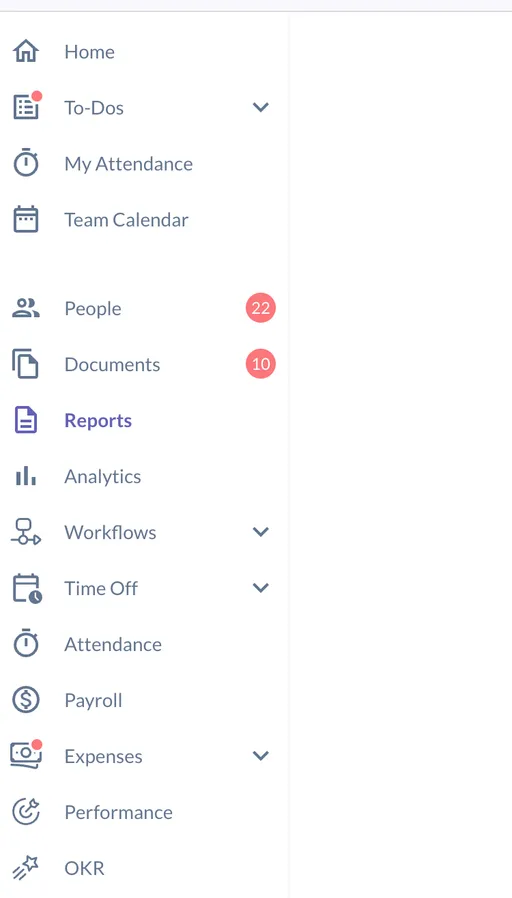
Create a custom report
Click on the option to create a new report
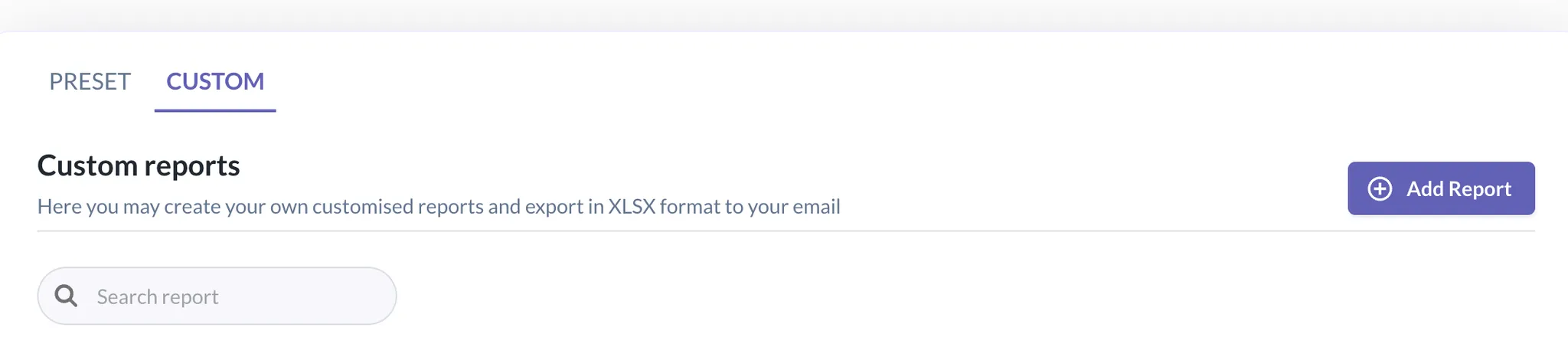
Set up the report
- Click on
Add Report - Click on
master report - Use the interface to select the fields you need for the report
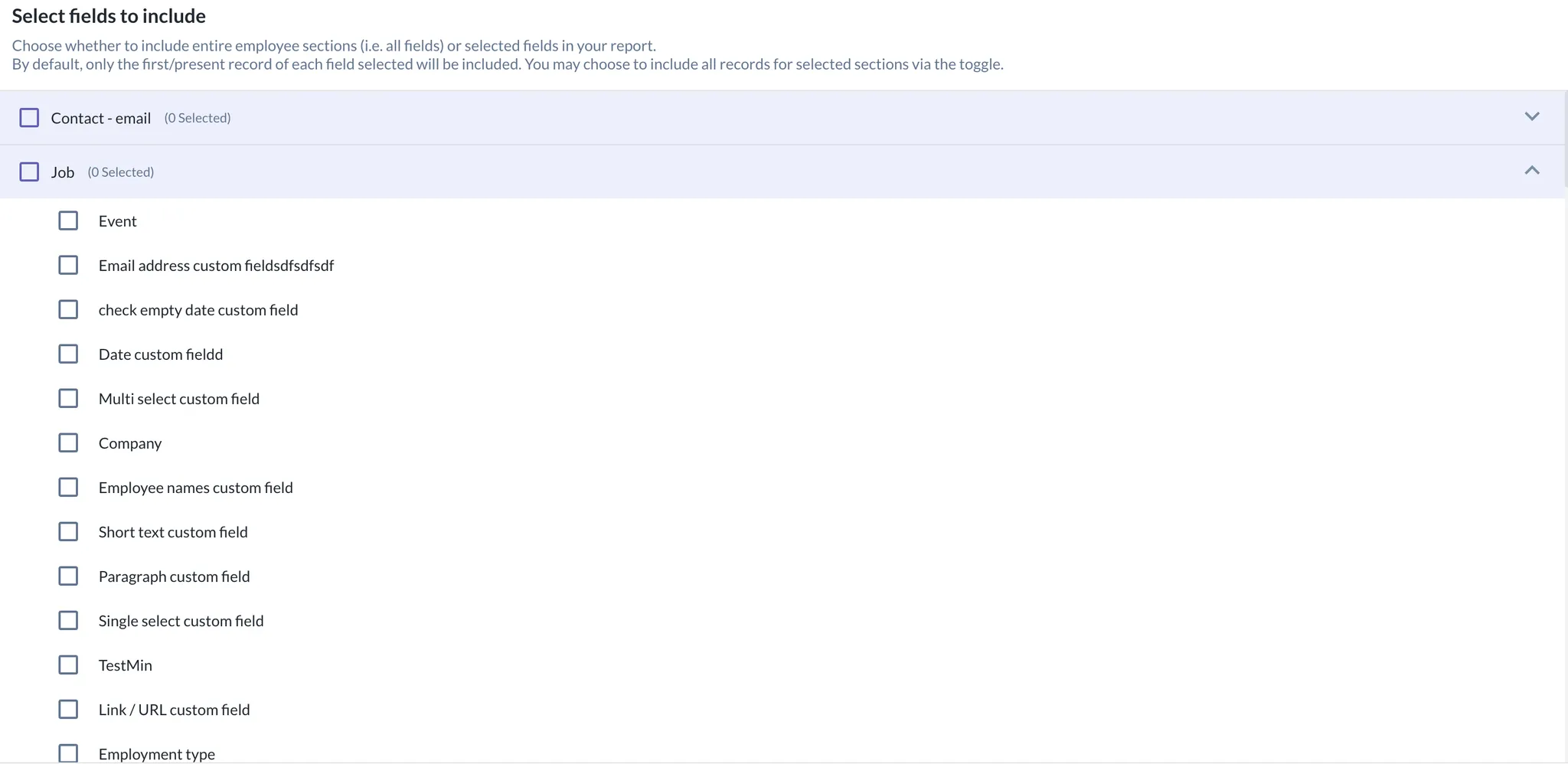
Do not choose custom fields as they are not supported at the moment.
Include required fields
Make sure to include the following required fields in your report:
| HRIS Field | ShiftControl Field |
|---|---|
| Basic->Preferred name | N/A |
| Basic->Employee ID | N/A |
| Contacts - email->Email (Work) | |
| Employment->Start date | N/A |
| Employment->Last day of work | N/A |
| Employment->Status | N/A |
| Job->Company | company |
| Job->Department | department |
| Job->Position | jobTitle |
| Job->Location | location |
| Job->Employment type | N/A |
| Team->Manager | manager |
Even though we don't map every field, we still require them to be present in the report so we can determine the appropriate actions to take for each user.
Create the report
After selecting all required fields, create and save the report
Get the report ID
Contact the support team to obtain the unique ID for your report
Step 2: Add Authorization in ShiftControl
Once you have created the report in Omni HR and have obtained the report ID, you can set up the integration in ShiftControl:
Add the Omni HR App
Navigate to Integrations → Omni HR and select "Add Authorization"
Provide Credentials
Enter the following lightweight credentials:
- Username & Password – an Omni HR account with read access
- Omni HR Domain – e.g., acme.omnihr.co
- Custom Report ID – the ID of the report you created in the previous step
Authorize the Integration
Click "Authorize" to complete the setup
Monitor Synchronization
ShiftControl will begin synchronizing with Omni HR automatically
Benefits
- Hands-Off User Management: Eliminate manual user creation and management tasks
- Smoother Onboarding: New employees have access to necessary systems before their start date
- Tighter Security: Proper deprovisioning when employees leave
- Data Accuracy: Ensure consistent user information across all systems