Using the command bar
Learn how to use the Command Bar in ShiftControl to search and quickly access key features such as users, groups, and apps.
Overview
The Command Bar in ShiftControl allows for fast and efficient navigation across the platform. Users can search for specific items such as users, groups, or apps and navigate directly to their respective pages. Additionally, predefined keyboard shortcuts make it easy to perform common actions without the need for manual clicks.
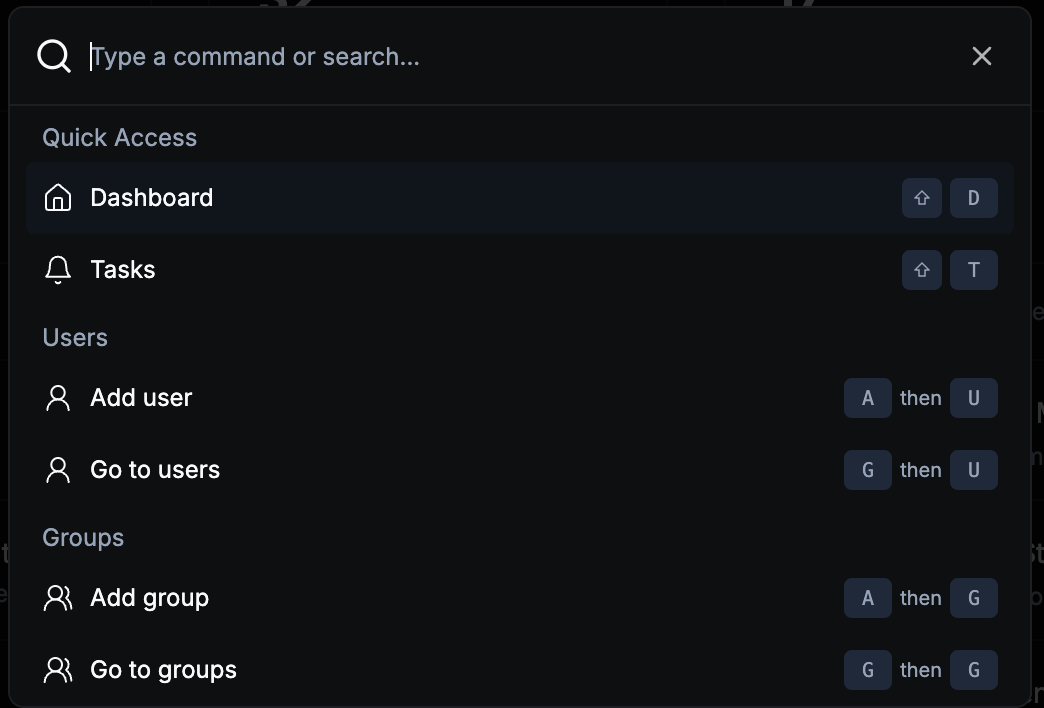
How to Use the Command Bar
- Accessing the Command Bar:
The command bar can be accessed from any page within the ShiftControl Dashboard by using the shortcut ⌘ + K (for macOS) or Windows + K (for Windows) to open it. You can also click the command bar at the top of the page.
- Searching:
Simply start typing in the command bar to search across users, groups, and apps. The search functionality will display matching results in real-time, allowing you to navigate to the specific item with ease.
- Executing Shortcuts:
In addition to search, the command bar supports predefined key sequences for fast navigation. For example, you can type the following key sequences:
- Typing the letter
Afollowed byU(A,U) will navigate to the Add User section. - Similarly, typing
Afollowed byG(A,G) will navigate to the Add Group section. - These sequences allow you to perform actions quickly without searching through menus.
Search Functionality
The command bar is capable of searching across multiple entities, including:
- Users: Search for specific users by name or email and navigate directly to their profile or management screen.
- Groups: Easily search for user groups by name and view their details.
- Apps: Search for apps within the platform and access their management or configuration pages.
By leveraging the search functionality, you can quickly locate and manage resources without navigating through multiple menus.
Supported Shortcuts
Below is a list of supported key sequences for quick navigation and actions within the platform:
| Keystroke | Action |
|---|---|
Shift + D | Navigate to Dashboard |
Shift + T | Navigate to Tasks |
A then U | Add User |
A then G | Add Group |
A then A | Add App |
G then U | Go to Users |
G then G | Go to Groups |
G then A | Go to Apps |
G then D | Go to App Discovery |
G then I | Go to Integrations |
Explore the full functionality of the Command Bar to make your navigation and resource management smoother and more efficient.