Departments
Define and manage your organization’s departments for better structure, visibility, and automation.
Overview
The Departments page under Org Settings allows administrators to manage the list of departments used throughout ShiftControl. Departments can be synced automatically through an HRIS integration or added manually. They provide structure across your organization and are used in user management, app ownership, and automation rules.
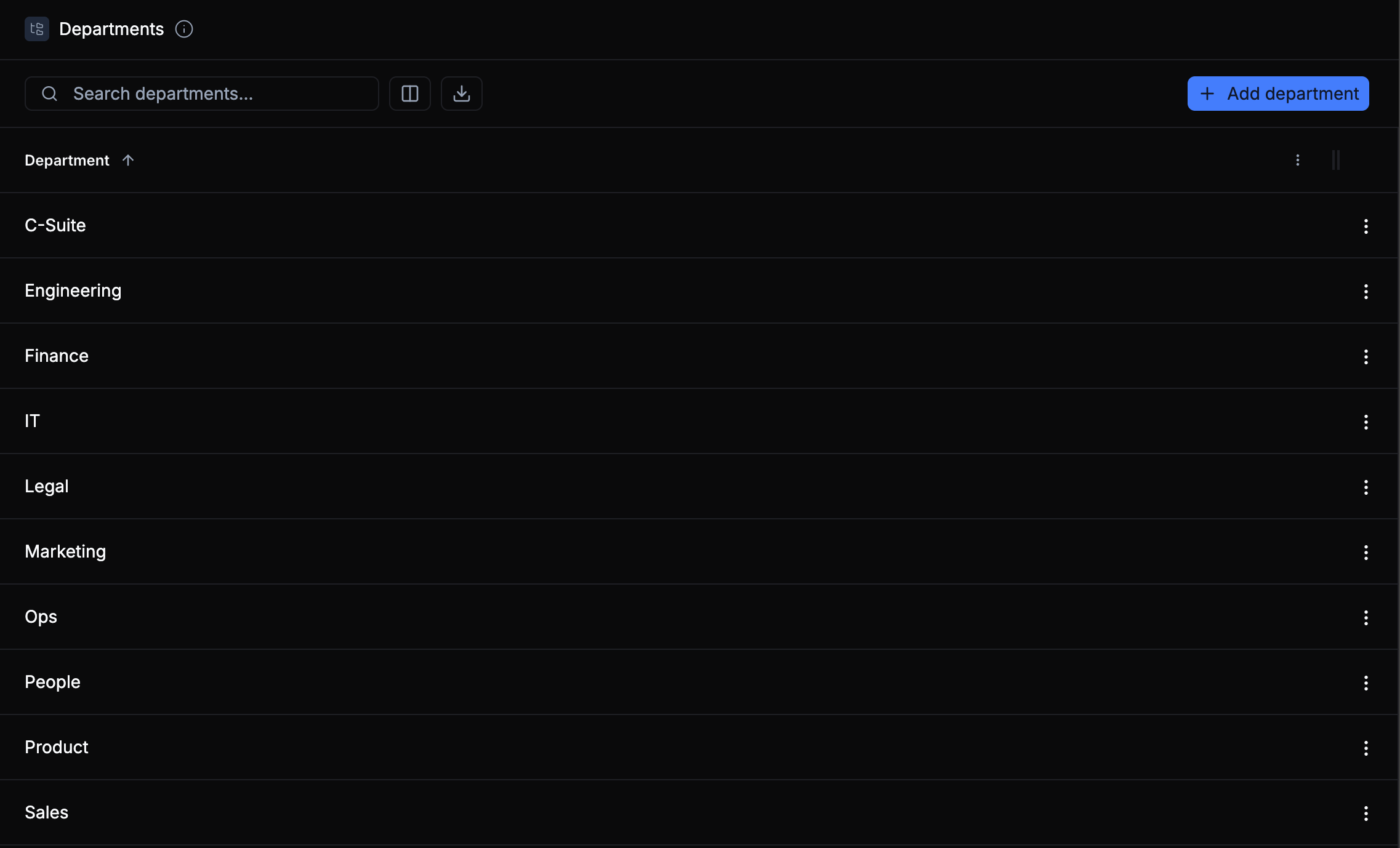
Syncing with HRIS Integrations
If your organization has an HRIS integration active, departments are automatically created and kept in sync with your HR system of record. This ensures your organizational structure in ShiftControl mirrors your HR data, keeping department names and hierarchies consistent.
When using an HRIS integration, you'll need to take extra care when managing departments from your HRIS system. Changes made to a department names in the HRIS system are treated as new departments in ShiftControl, so you should coordinate the change and update the Department name in ShiftControl accordingly.
When making Department changes, you should always be mindful of the potential impact on any linked users, apps, or dynamic groups. Such changes can accidentally remove all users from an app or group if not handled carefully.
Using Departments in ShiftControl
Departments are a foundational part of how ShiftControl organizes and automates your workspace. They’re used in:
- User Profiles – Assigning a user’s department for access control, reporting, and automation.
- Application Ownership – Defining which department “owns” a specific app.
- Dynamic Group Rules – Automatically assigning users to department-based groups.
- Reporting and Visibility – Filtering data, usage, or compliance by department.
When a department is created, ShiftControl automatically creates the related Group, tags it as a Department group, and assigns a dynamic rule so membership updates automatically as users are added to that department.
Creating or Editing a Department
To add or modify departments manually:
- Click Add Department at the top right of the page.
- Enter a Department Name (e.g., Marketing, Engineering, Finance).
- Click Save to confirm.
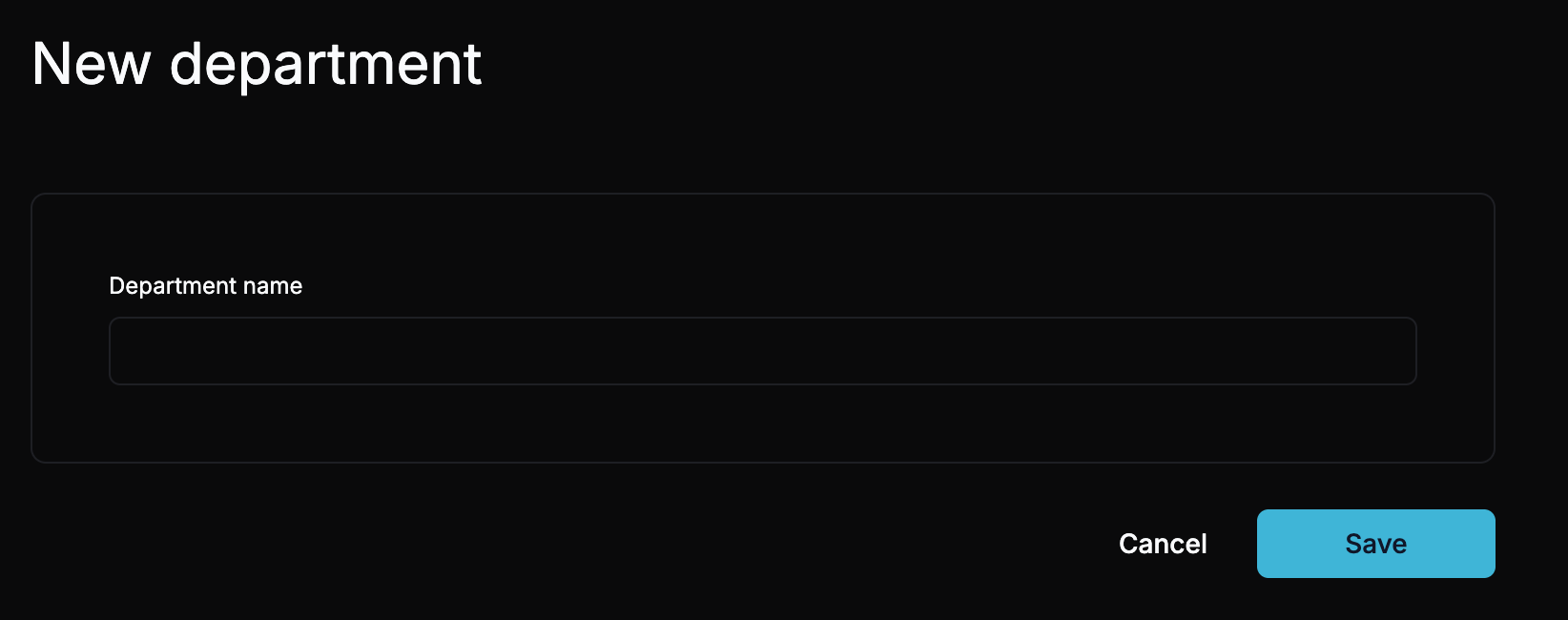
You can also edit existing departments using the ⋮ menu next to each entry. When renamed, any linked users, apps, or dynamic groups remain connected automatically.
Department-linked groups are dynamic — changes to a department’s user assignments automatically reflect in the related group.
Deleting a Department
To delete a department:
- Open the ⋮ menu next to the department name.
- Select Delete Department.
- Confirm the action. The associated department group will also be removed unless manually retained for record purposes.
Deleting a department does not delete users. It only removes the department association and related dynamic group.