Group Tags
Define and manage the tags your organization uses to categorize groups consistently.
Overview
The Group Tags page under Org Settings allows administrators to create, edit, and organize the tag categories available to all groups in the organization. Group tags help classify and filter groups across the platform — making it easier to organize large sets of user groups by purpose, department, or access type.
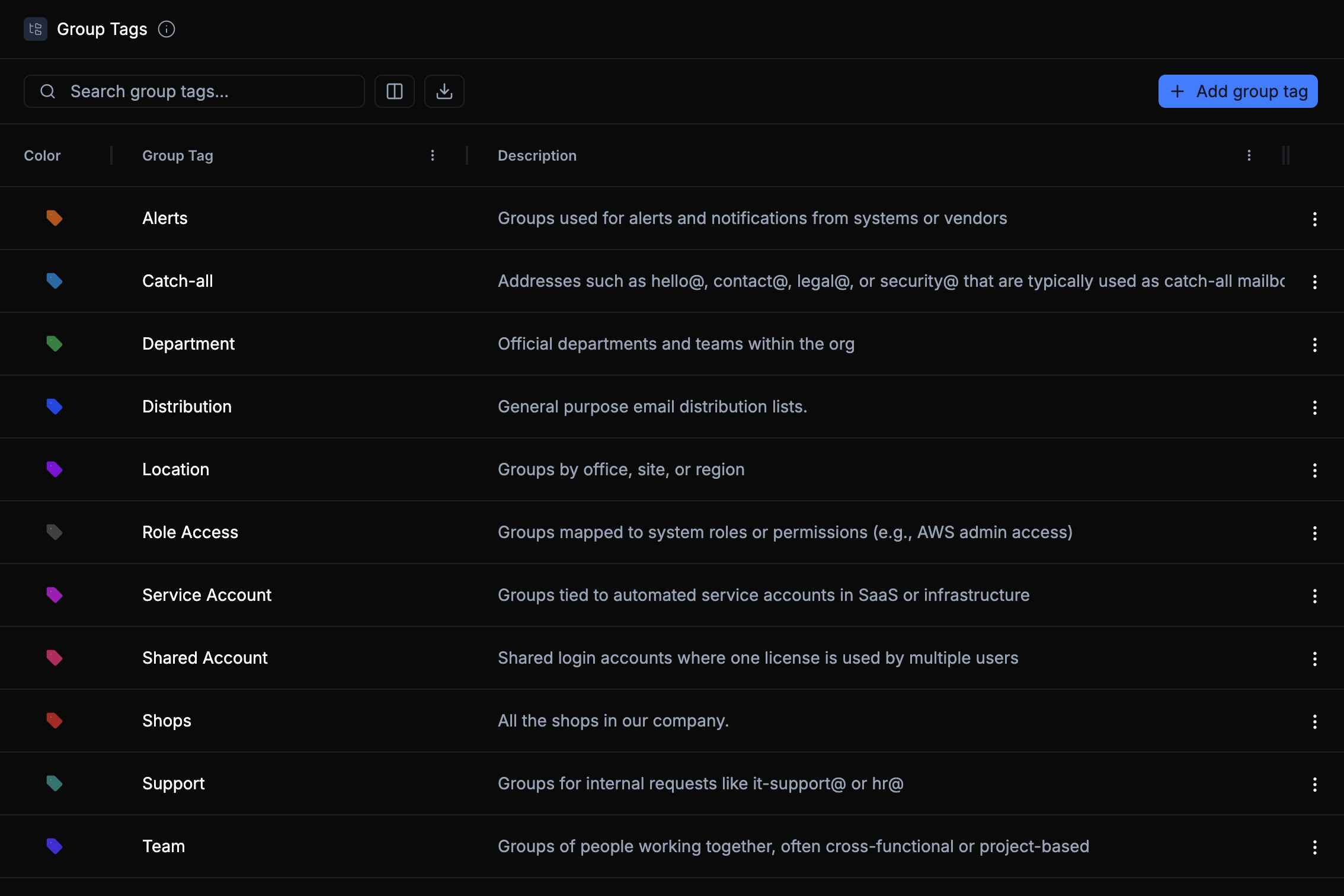
Purpose of Group Tags
Group tags serve as reusable labels to categorize groups within your organization. They make it easier to organize, search, and automate group-related workflows. Administrators often use tags to represent team function, access level, or organizational purpose.
Here are a few common examples:
| Tag | Description |
|---|---|
| Alerts | Used for system or vendor alerts and notifications. Example: groups receiving monitoring or status alerts. |
| Catch-all | Represents addresses like hello@, contact@, or legal@ — mailboxes that aggregate general inbound messages. |
| Department | Defines official departments or teams, e.g., Engineering, Finance, Marketing. |
| Role Access | Used for groups mapped to specific permissions or roles such as AWS Admin Access or Finance Data Viewers. |
| Service Account | Tied to automated accounts in SaaS or infrastructure systems (e.g., bots or connectors). |
| Support | Internal help addresses such as it-support@ or hr@ for handling employee requests. |
These tags appear in Group Management, where they can be applied to individual groups to improve visibility and filtering.
Use clear, consistent tag names across your organization to make automation and reporting easier.
Viewing and Searching Tags
Use the search bar to locate tags by name or description. Each tag in the list displays:
- Color — The visual identifier for quick scanning.
- Group Tag Name — The tag label visible when assigning tags to groups.
- Description — A short explanation of the tag’s purpose.
You can sort or download the tag list using the toolbar controls.
Creating a Group Tag
To add a new tag:
- Click Add Group Tag at the top right of the screen.
- Fill out the form fields:
- Tag Name – The name of the tag (e.g., “Service Account”).
- Tag Color – Choose a color for easy visual identification.
- Description – A short note describing the tag’s purpose.
- Click Create Tag to save.
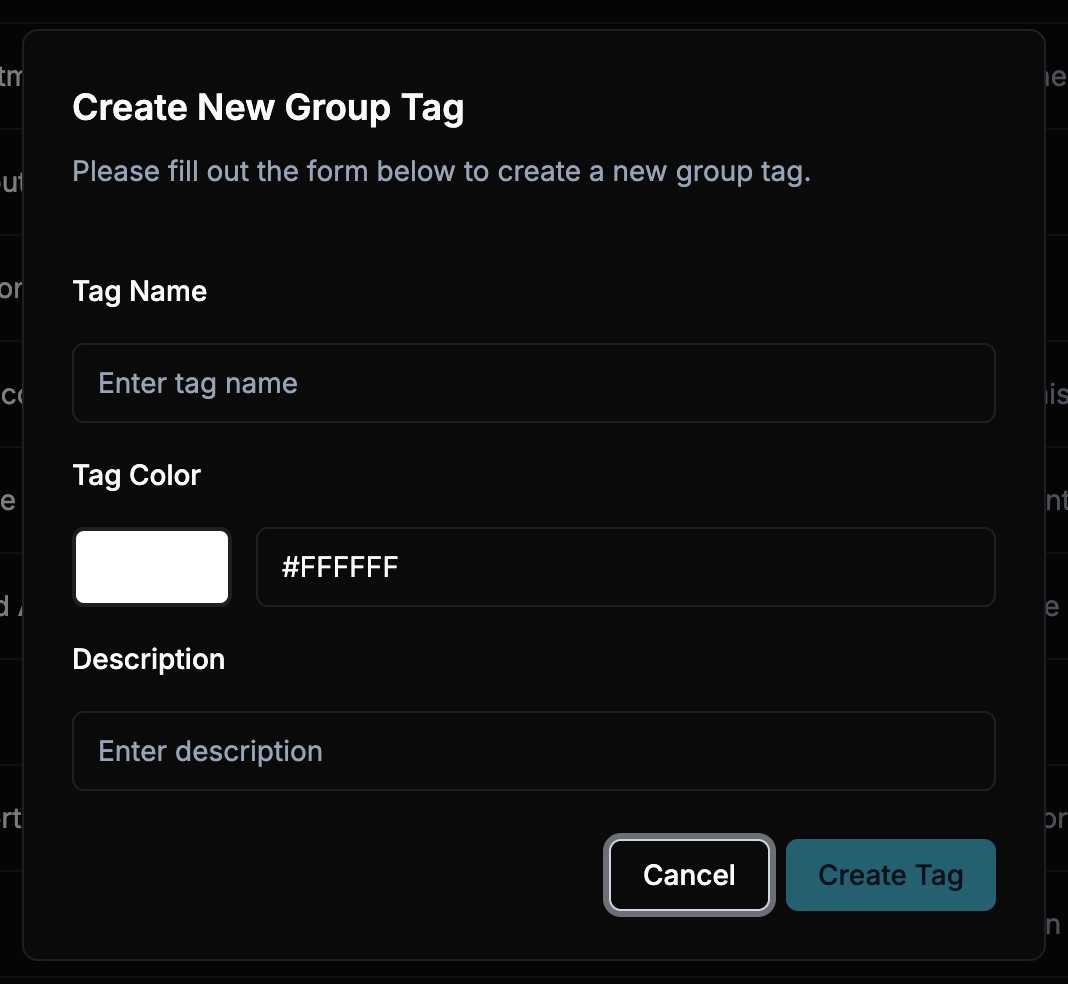
Choose distinct colors to make tags easy to scan when managing large group lists.
Editing or Deleting Tags
Each tag includes a ⋮ menu with options to Edit or Delete.
- Edit — Update the tag’s name, color, or description. You can use the color picker or enter a custom HEX code as an example. All fields are editable by double-clicking on the field.

- Delete — Permanently remove a tag from the organization. Once deleted, any groups using that tag will no longer display it.