Locations
Manage your organization’s locations for better structure, visibility, and automation.
Overview
The Locations page under Org Settings allows administrators to define and manage the list of organizational locations such as offices, regions, or countries. Locations can be automatically synced from your HRIS integration or added manually. They are used throughout ShiftControl to associate users, apps, and groups with specific physical or operational sites.
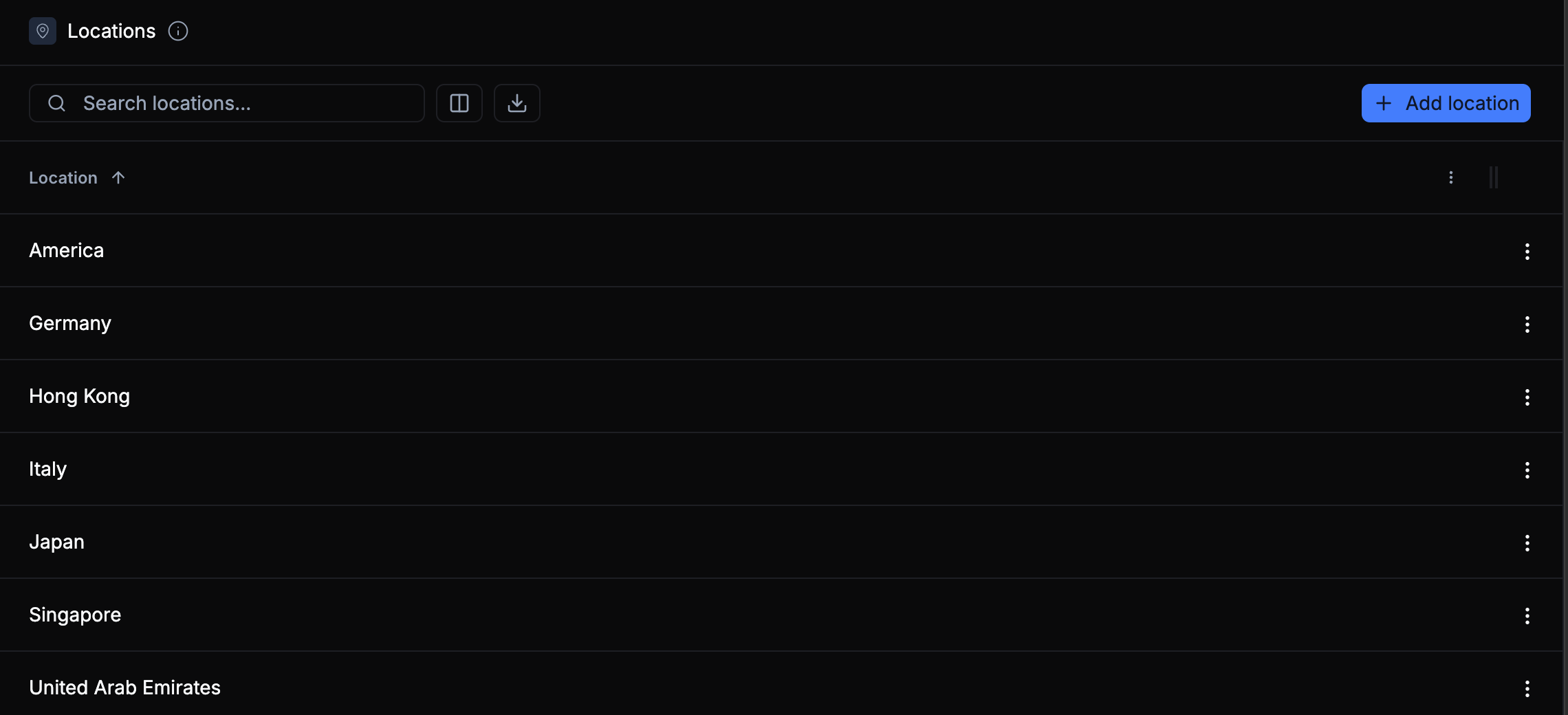
Syncing with HRIS Integrations
When an HRIS integration is active, locations are automatically created and synced from your HR system. This ensures that the office and region data in ShiftControl always match your source of truth.
Even when HRIS syncing is enabled, you can still rename or add locations manually — ShiftControl maintains the correct internal mapping.
Using Locations in ShiftControl
Locations are used to help segment and organize users, apps, and access controls across your organization. You’ll find them in several key areas:
- User Profiles – Assign each user to a location for context, reporting, and visibility.
- Dynamic Group Rules – Automatically group users by location for easy management and access policy enforcement.
- App Ownership – Use locations to specify where an app is deployed or primarily used.
- Reporting and Governance – Filter user or app data by location for audits or analytics.
When a new location is created, ShiftControl automatically creates a Location Group, tags it as a Location group, and assigns a dynamic rule so membership updates automatically as users are assigned to that location.
Creating or Editing a Location
To add or modify locations manually:
- Click Add Location at the top right of the page.
- Enter a Location Name (e.g., Singapore, United States, Germany).
- Click Save to confirm.
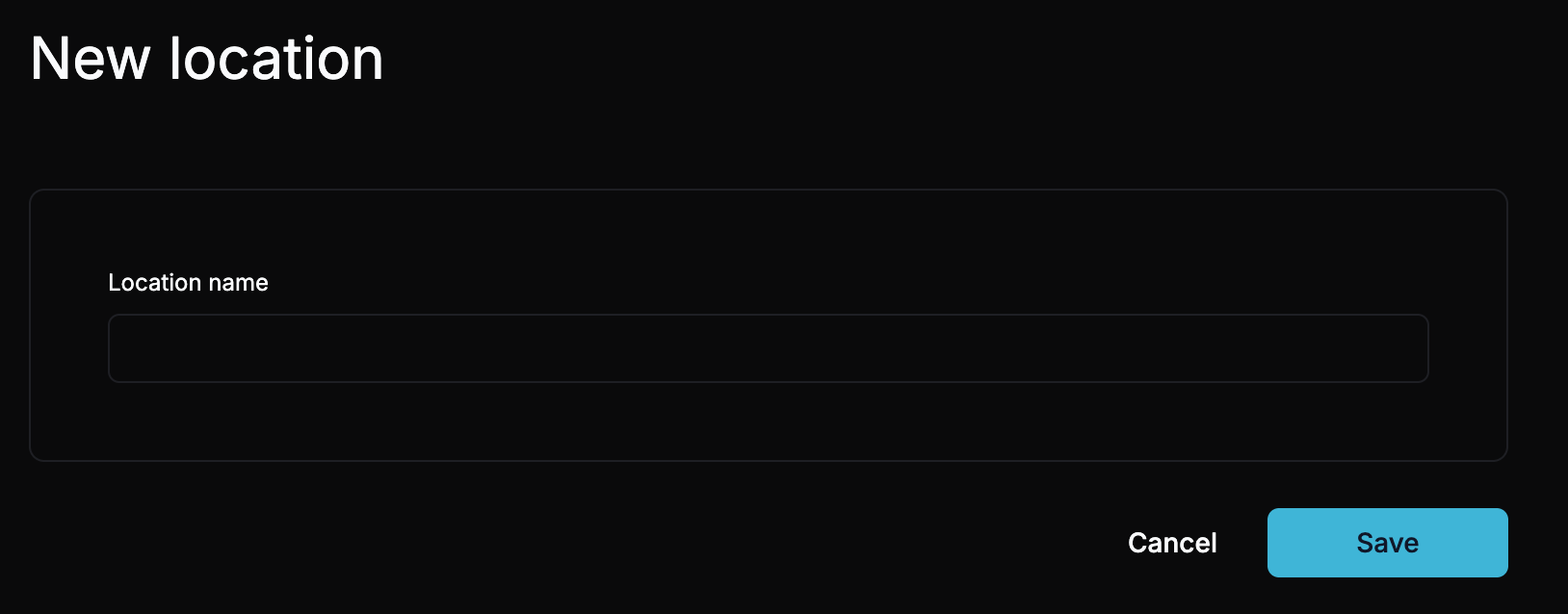
You can also edit existing locations using the ⋮ menu next to each entry. When renamed, any linked users or dynamic groups remain associated automatically.
Location-based groups are dynamic — users are automatically added or removed as their assigned location changes.
Deleting a Location
To delete a location:
- Open the ⋮ menu beside the location name.
- Select Delete Location.
- Confirm the deletion. The associated location group will also be removed unless manually retained.
Deleting a location will not remove users — it only unassigns them from that location and deletes the related dynamic group.