App Permissions Dashboard
Monitor third-party app permissions across your organization and identify potential access risks.
Overview
The Permissions Dashboard gives administrators visibility into how users and apps connect with third-party services through OAuth and other authorization mechanisms. It highlights which apps have access to organizational data, who granted those permissions, and the overall risk level of those connections.
The source of this data is the oAuth logs from Google Workspace, and we visualize it here to help you manage app authorizations effectively.
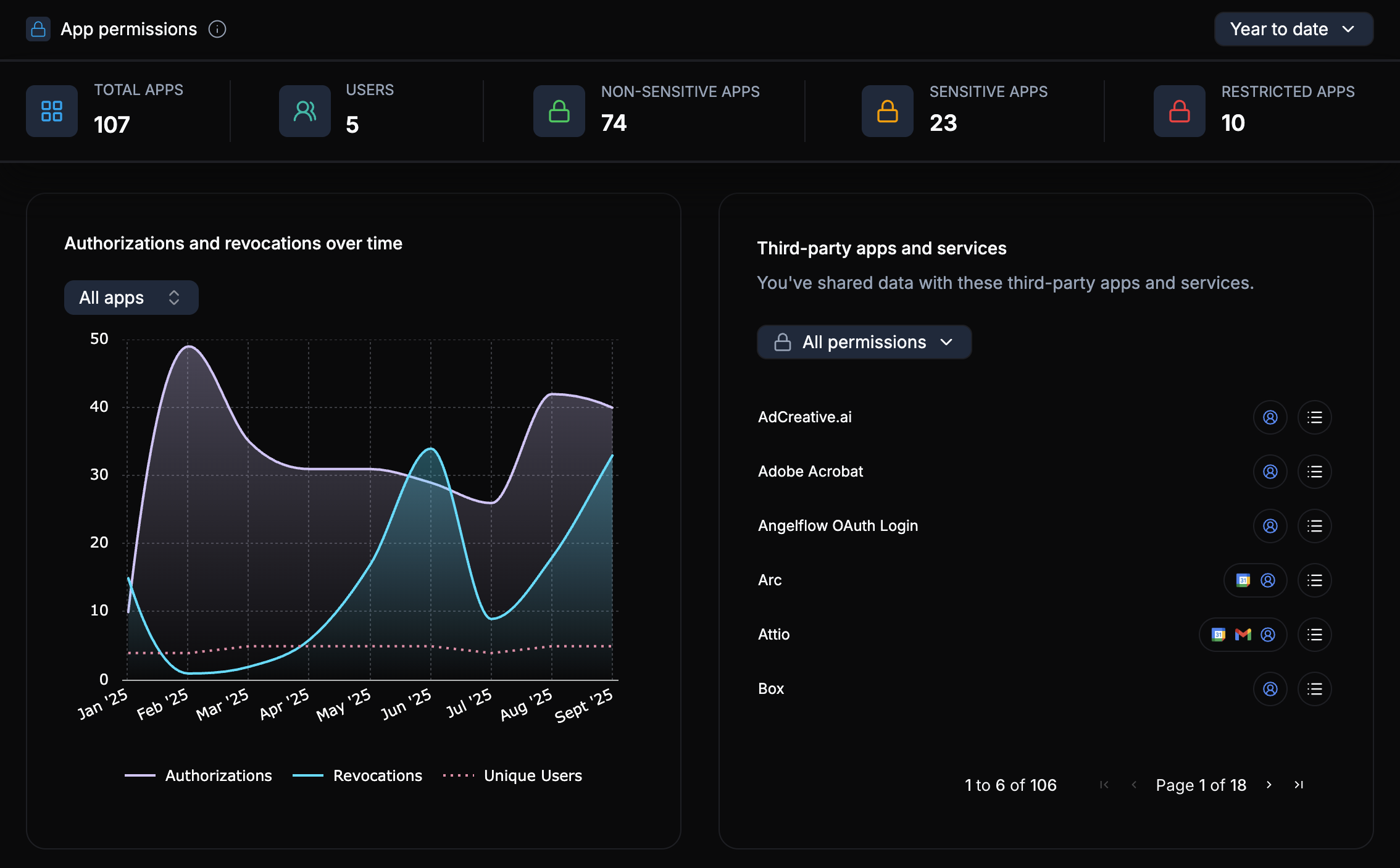
This dashboard helps you:
- Track all apps that users have authorized with their work accounts
- Identify sensitive or restricted permissions
- Detect risky integrations that may expose organizational data
- Revoke unused or unnecessary app authorizations
Use the date filter at the top-right of the dashboard to switch between views such as Year to date, Last 90 days, or All time.
Key Metrics
At the top of the dashboard, you’ll see quick summary cards that provide an overview of your organization’s app landscape:
- Total Apps – The total number of apps connected by users.
- Users – Number of users who have authorized at least one third-party app.
- Non-Sensitive Apps – Apps with limited access to non-critical data.
- Sensitive Apps – Apps requesting access to data such as email, files, or contacts.
- Restricted Apps – Apps classified as high-risk based on data scope or provider reputation.
Authorizations and Revocations
The chart on the left visualizes Authorizations and Revocations over time. This helps you spot spikes in app authorizations or bulk revocations that may indicate user onboarding, system changes, or security reviews.
Common Insights:
- High authorization spikes may occur during tool rollouts or integrations.
- Unusual revocation activity could suggest security audits or employee offboarding.
Third-Party Apps and Services
The table on the right lists all third-party services users have connected. Each entry includes:
- App Name
- Service Icon – Quick identification of the connected platform.
- Permission Summary – A compact view of granted scopes (e.g., Drive access, user profile, calendar).
You can filter by:
- Permission type – View all, sensitive, or restricted permissions.
- App category – Narrow results to communication, CRM, or productivity apps.
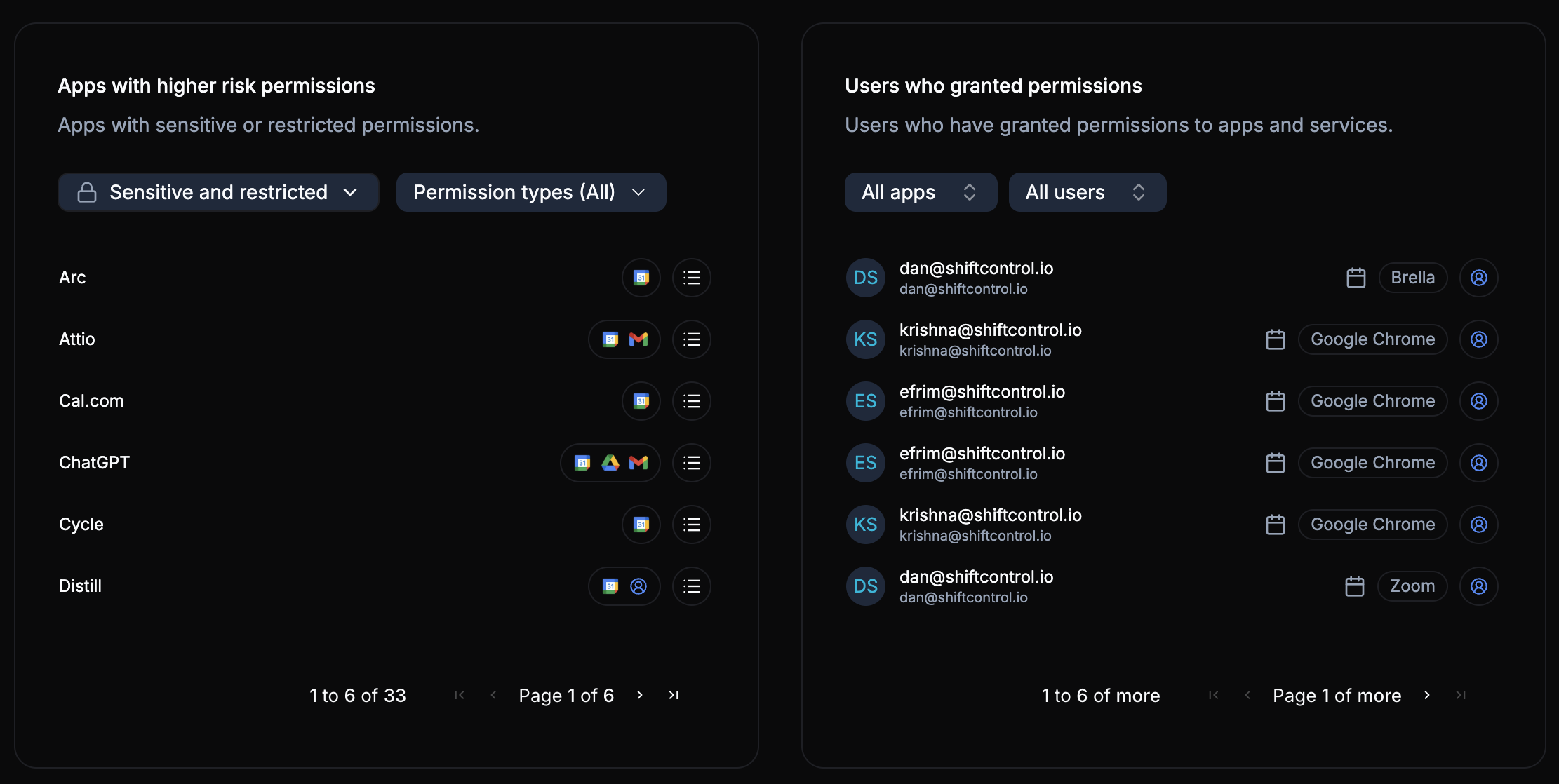
Apps with Higher Risk Permissions
This section lists apps that have been granted sensitive or restricted permissions. Use this view to review which integrations have broad data access, such as reading emails, accessing shared drives, or syncing contacts.
Admins can investigate these apps further to:
- Review who granted access
- Determine if the app is necessary for business use
- Revoke high-risk authorizations directly from the connected identity provider
Pay close attention to apps with permissions involving email, file access, or directory data — these typically pose higher data exposure risks.
Users Who Granted Permissions
The final panel shows which users have authorized external apps and the corresponding services. For example:
- [email protected] → Brella
- [email protected] → Google Chrome Extensions
- [email protected] → Zoom
You can filter by:
- App – See all users who authorized a specific app
- User – View all apps a particular user has connected
Combine this view with your identity provider logs to quickly cross-reference OAuth connections with employee access policies.
Using the Dashboard for Security Reviews
The Permissions Dashboard is especially useful during:
- Quarterly security audits – Identify new or unauthorized connections
- Offboarding – Verify revoked permissions when employees depart
- Compliance checks – Ensure only approved apps have access to organizational data