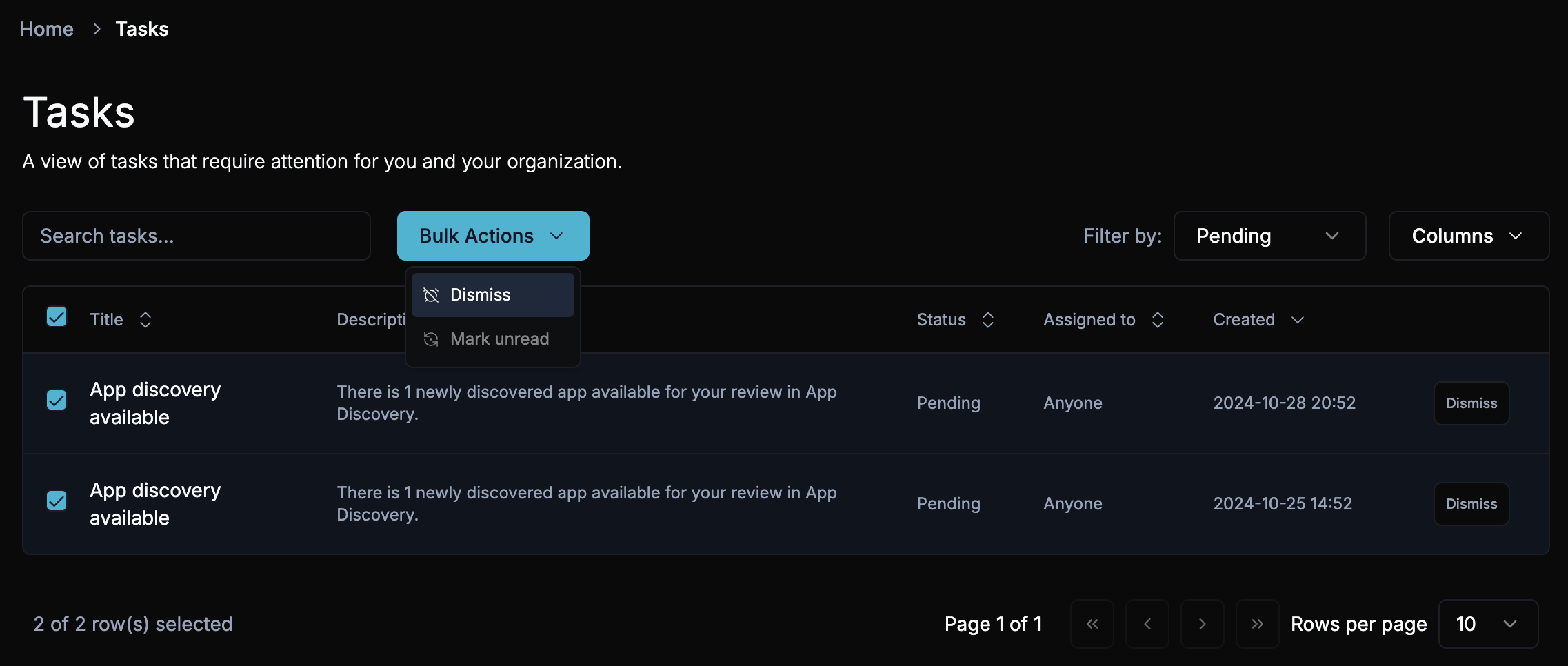Task Management
How to manage and track tasks that require attention for you and your organization.
Overview
Task Management allows you to track tasks that require your attention. Each task represents an event or action that needs review or completion within your organization.
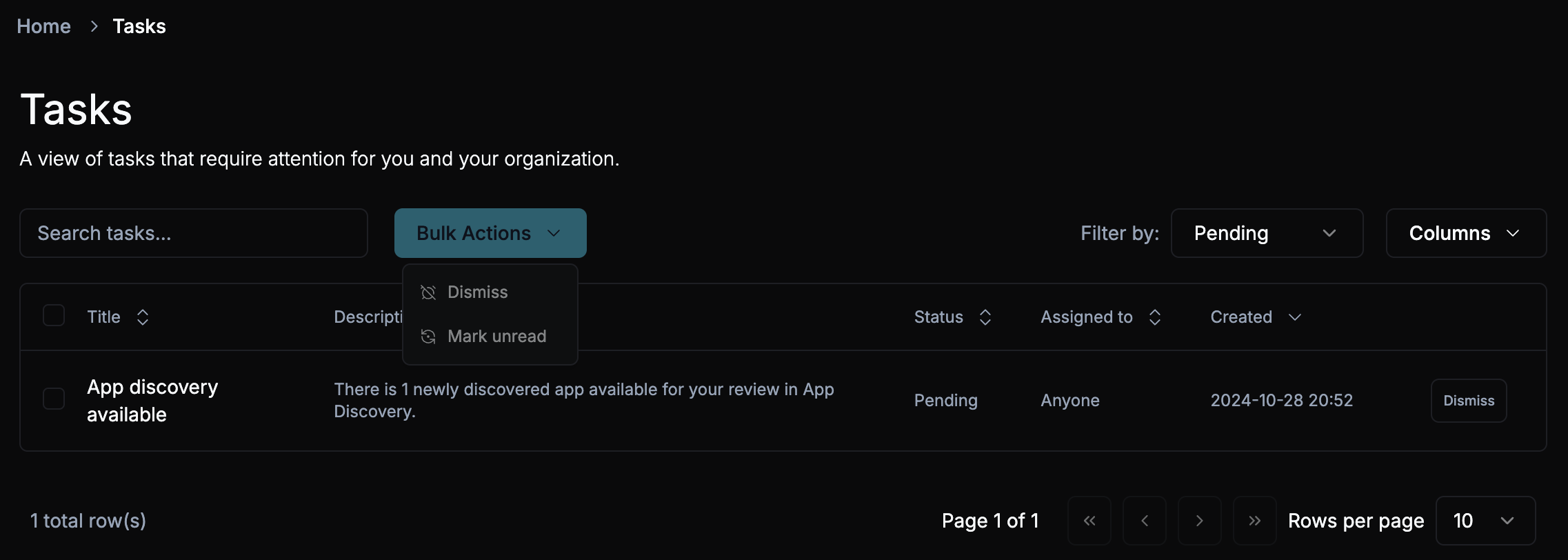
Accessing Task Management
To access Task Management, click the bell icon in the top left corner of the ShiftControl interface. A bell with a blue dot indicates that you have unread tasks. Clicking the bell will open the Task Management panel, where you can view and manage your tasks.
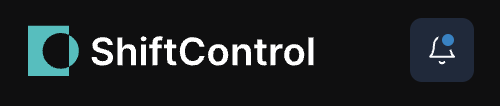
View Tasks
- Task List: The list of tasks that require your attention, including the task title, description, assigned user, and status.
- Search: Use the search bar to find specific tasks.
- Filters: Filter the list based on the status.
Task Actions
You can take the following actions on tasks:
- Dismiss: Remove the task from the list if it's no longer relevant or has been completed.
- Mark as Unread: Mark the task as unread to remind yourself to review it later.
Bulk Actions
You can also take bulk actions on multiple tasks at once. Select the tasks you want to manage, then click the Bulk Actions button to take the same actions as are available in individual task actions.