Group Management
Overview of managing groups, using quick view, and working with group tags.
Overview
The Group Management page allows administrators to manage user groups efficiently. You can see a list of all available groups along with descriptions, the last update date, and several actions for managing those groups.
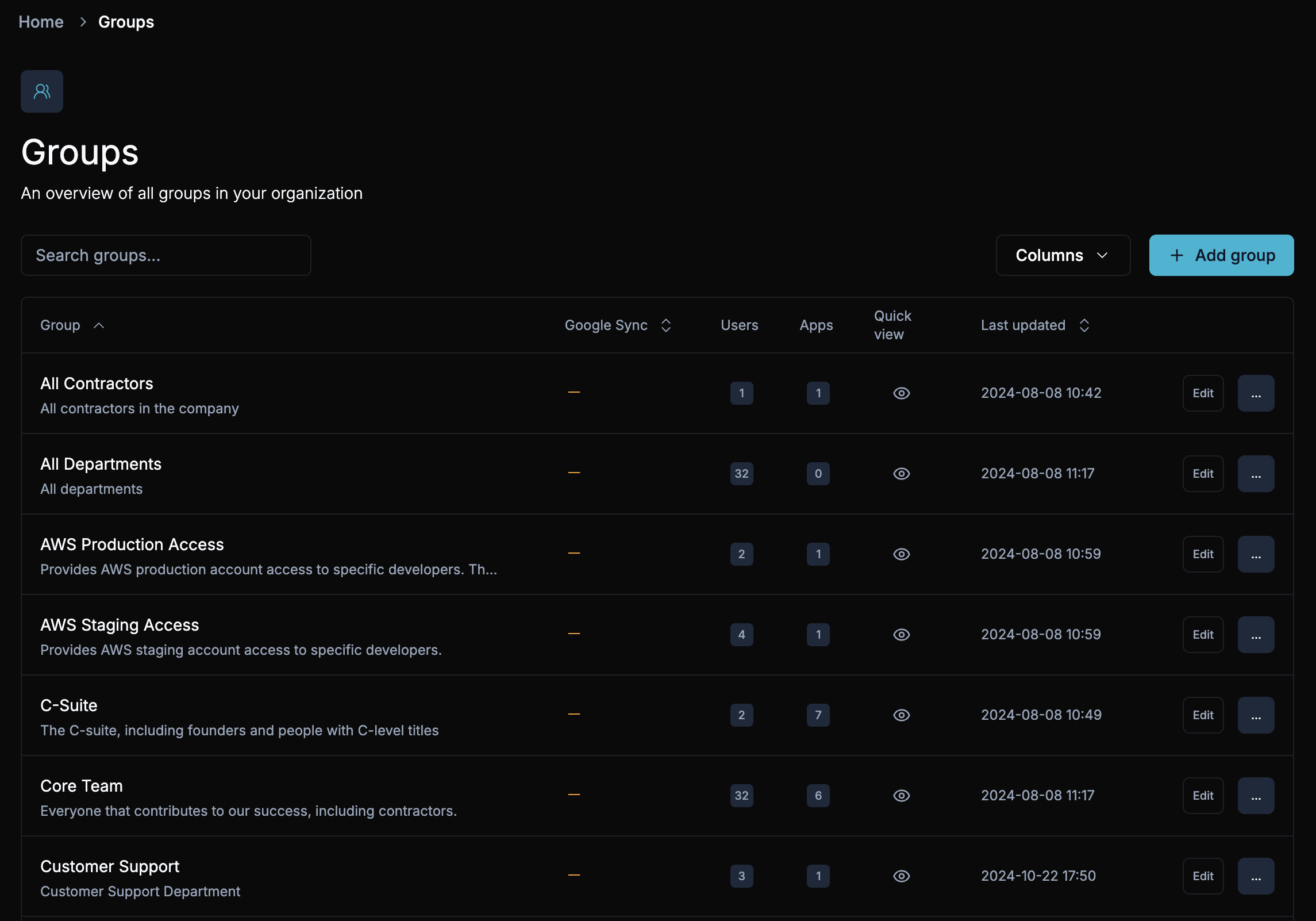
View and Discover Groups
- Group List: A table displaying all groups within the organization, including their names, descriptions, and last update dates.
- Search: Use the search bar to find specific groups by name or description.
Adding a Group
Click the Add Group button at the top of the screen to create a new group. This opens a form where you can input the group's name, description, and any optional settings.
Editing a Group
Clicking the Edit button next to any group in the list will take you to the group details page, where you can modify its information. We’ll cover specific options such as group tags below.
Group Actions
You can take the following actions on individual groups using the dropdown menu next to each group:
- Delete: Permanently delete the group.
Quick View Capability
The Quick View feature provides an immediate snapshot of the users in a group without navigating away from the main page. With this tool, you can quickly check:
- Which users are assigned to the group.
- How the users were added (via individual assignment, dynamic assignment, or nested group assignment).
This makes it easier to assess group composition and user access at a glance.
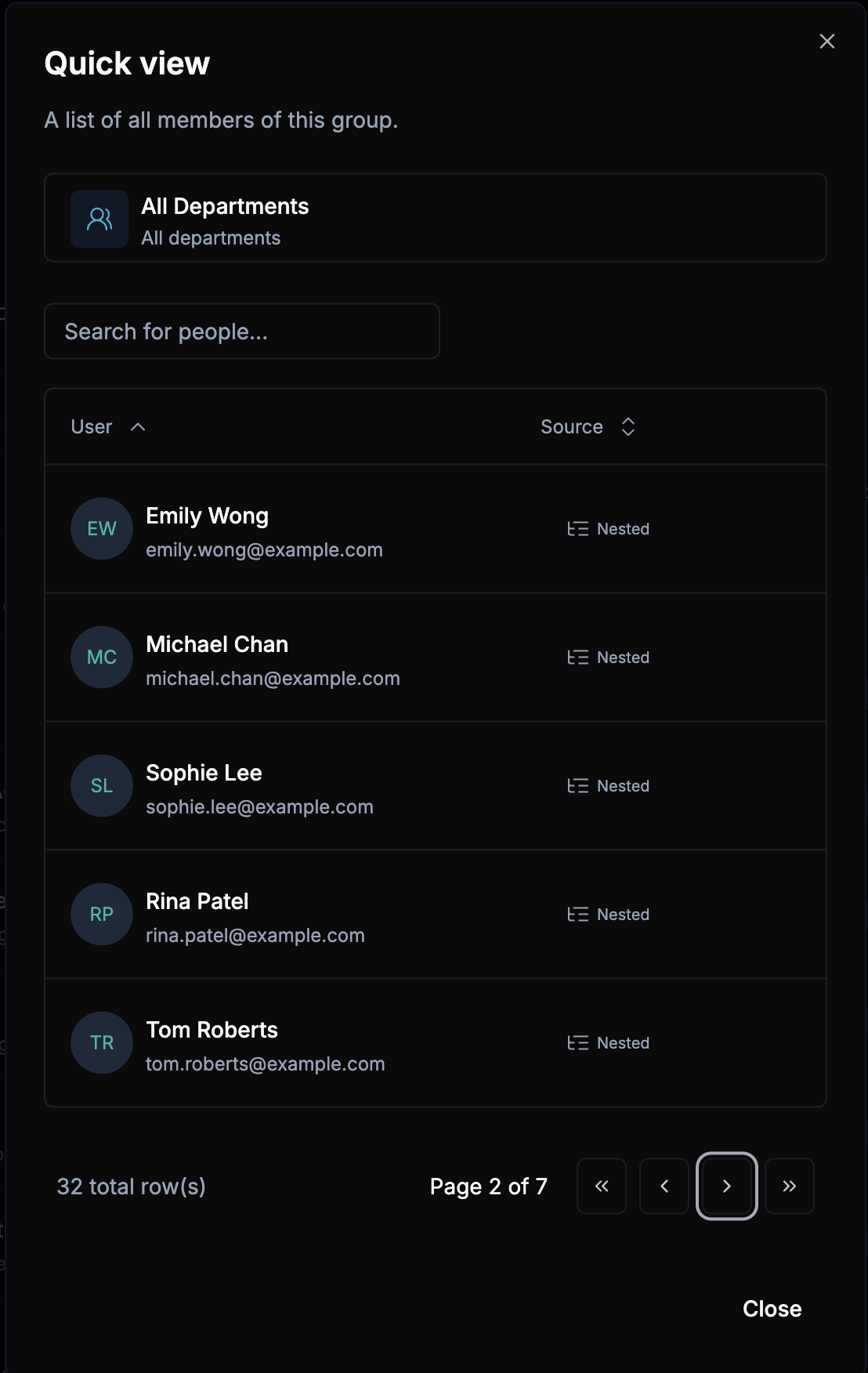
Group Tags
Group Tags are a flexible way to categorize and organize your groups across the organization. Tags allow administrators to quickly filter, search, and identify groups based on their function, department, or purpose — without needing to rely solely on group names.
Purpose of Group Tags
Group Tags make it easier to:
- Filter and segment groups for reporting or automation.
- Identify related groups that share common characteristics (e.g., “Catch-all”, “Service accounts”, “Departments”).
- Understand the purpose of a group at a glance.
- Simplify access reviews or audits by grouping similar entities.
For example, you might tag groups as:
- Department-based:
Marketing,Engineering,Finance - Location-based:
Singapore,Hong Kong,United States - Shared Accounts: Emails used to share access to one account in a SaaS service.
Viewing and Filtering by Tags
On the Group Management page:
- Tags are displayed directly under each group name or within a “Group tags” column in the table.
- You can use the Filter by Tag option or click on the group tag in the sidebar to quickly narrow the list to groups with specific tags.
Editing Group Tags
You can edit group tags in several ways:
- When editing a group, the group tag field is configurable in the General tab.
- You can find the
Change tagoption in the group's context menu on the Group Management page. - You can bulk change multiple tags using the
Change tagoption in the bulk actions menu after selecting multiple groups.
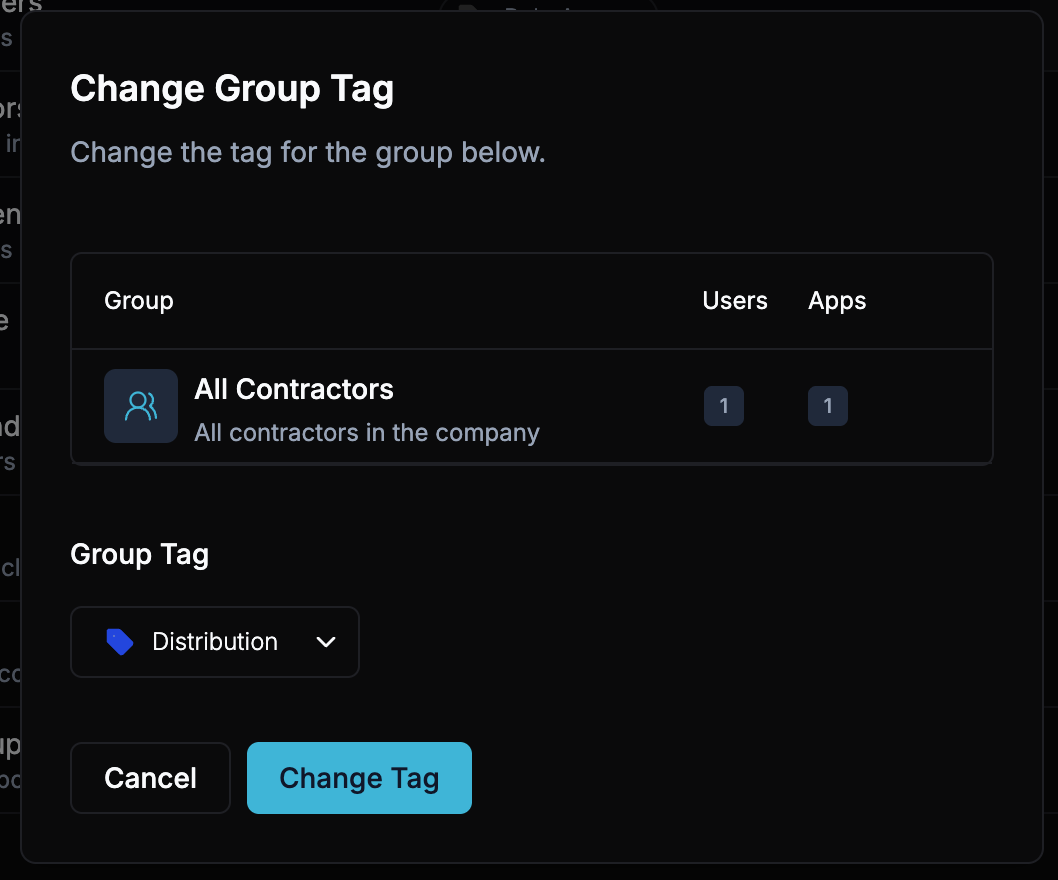
All updates are reflected immediately on the Group Management list and in any filters using tags.
The available tag set (what tags can exist across your organization) is managed from the Organization Settings section. Editing or deleting tag definitions will be covered there.