Adding a Group
How to add a new group and configure assignments.
Overview
Adding a group allows you to create a new group and assign users to it in different ways. You can assign users to a group using dynamic assignments, nested assignments, or individual assignments.
What Groups Are Used For
Groups are essential for managing users and automating access control. You can use groups for the following purposes:
- Sync Groups with Other Apps
Groups and their membership can be synced with apps like Google Workspace, ensuring that user access remains consistent across platforms.
- Assign Applications to Users
Groups can be used to assign specific applications to users, making it easy to manage app permissions for multiple users at once.
- Use Groups as Nested Groups
Groups can be used as nested groups, meaning one group can be part of another. This allows for flexible user management by automatically inheriting permissions and memberships from other groups.
Adding a group
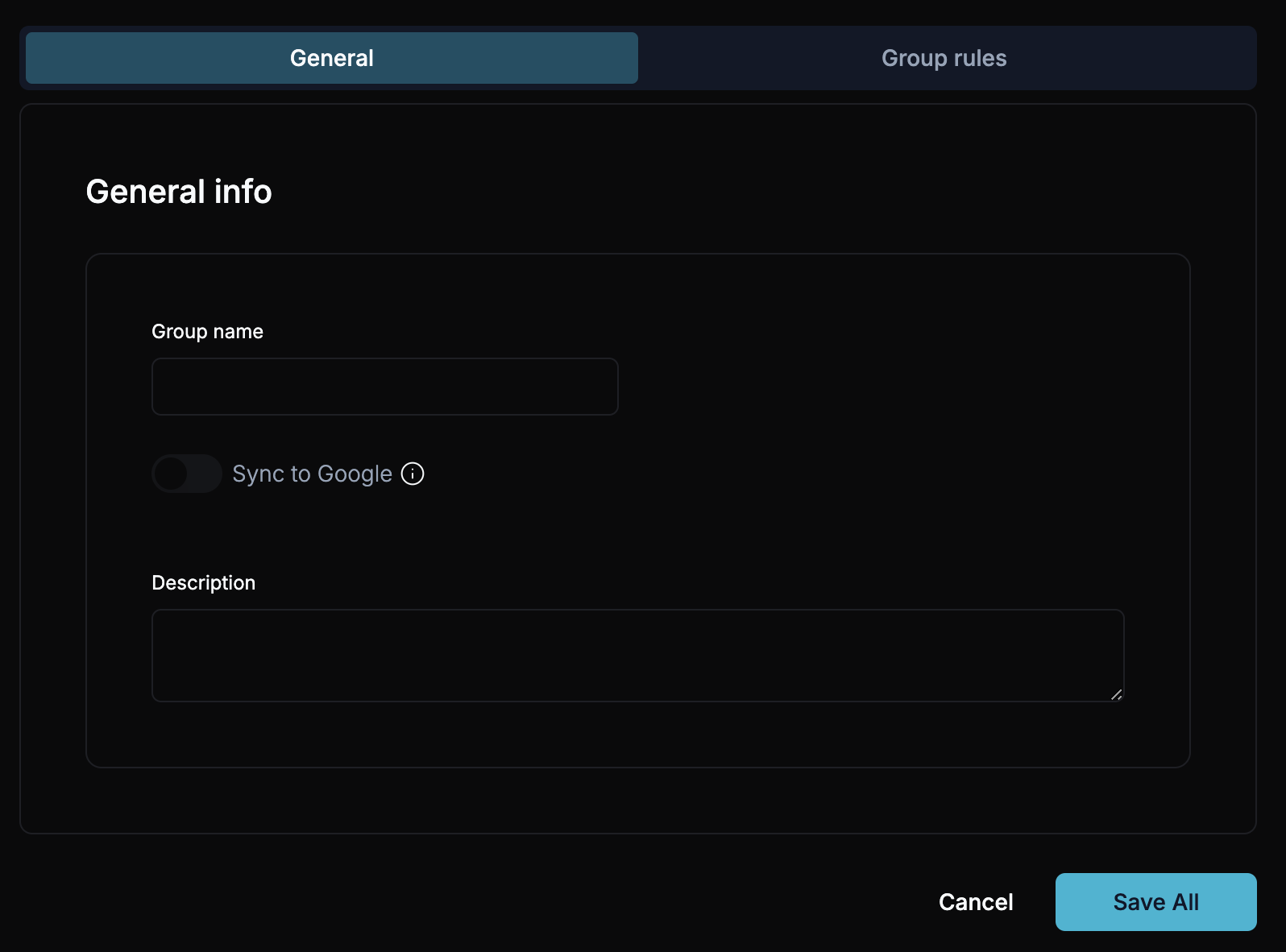
Navigate to the Group Management Pane
From the dashboard, navigate to the Groups section.
Click 'Add Group'
At the top-right corner of the Group Management pane, click the Add Group button.
Enter Group Details
Fill in the required fields such as the Group Name and Description. These fields will help identify the group and its purpose.
Check out the Google Group Sync section to learn more about syncing groups with Google Workspace.
Configure Group Assignments
Refer to Editing a Group for details on configuring dynamic, nested, and individual assignments.
Save the Group
Once you’ve entered the necessary details, click Save All to create the group.