User Management
An overview of User Management, where you can view, manage, and edit user details.
Overview
User Management provides a centralized view of all users within the ShiftControl platform. From here, you can view user details and take actions either individually or in bulk.
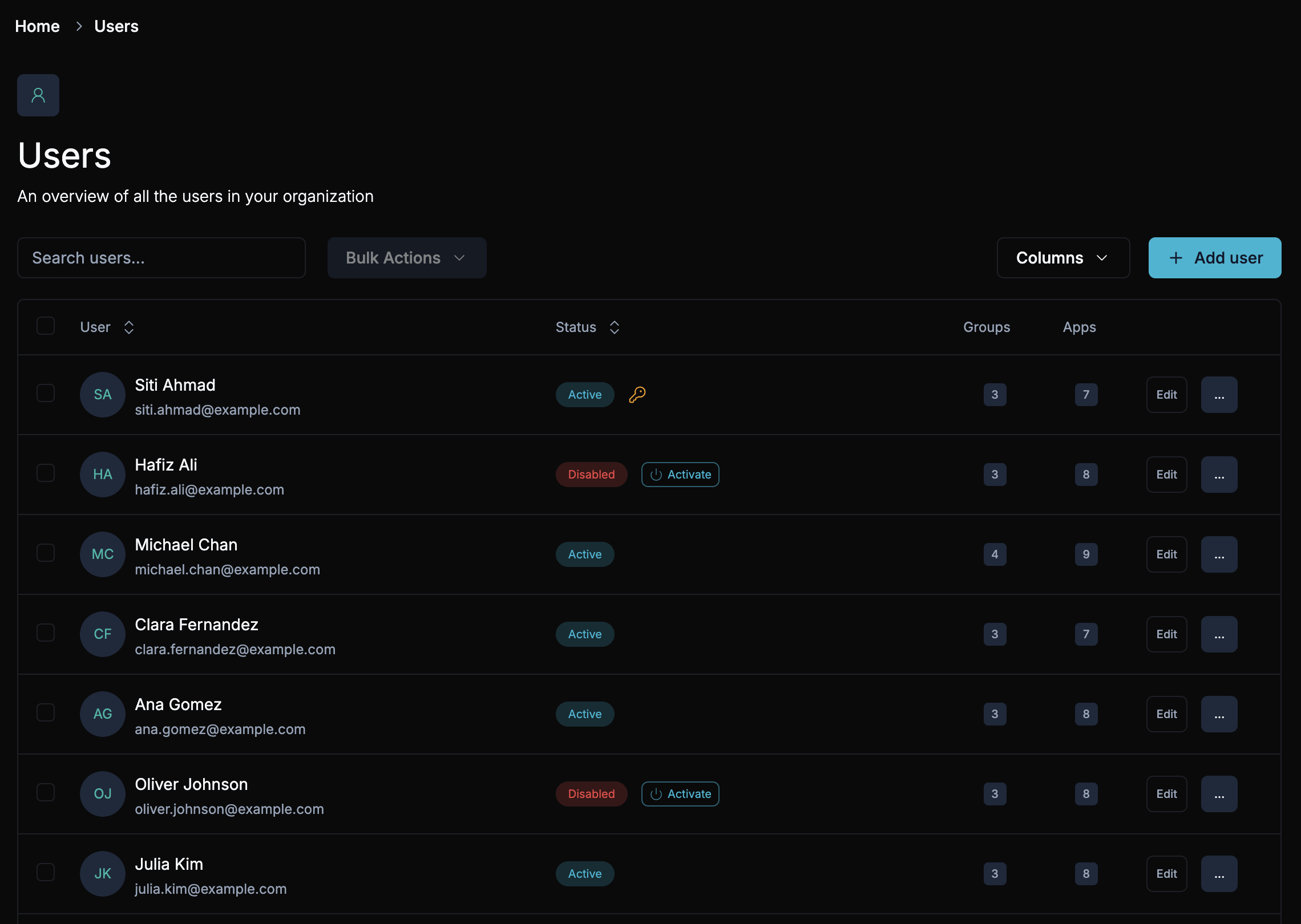
View and Discover Users
- User List: A table displaying all users within the organization, including their names and email addresses.
- Search: Use the search bar to search across various parameters, such as name, email, and other attributes to quickly find specific users.
Adding a User
Click the Add User button located at the top of the screen to invite new users. This opens a form where you can input the new user's details, including their name, email, and role assignments.
Editing Users
Clicking the Edit button next to any user in the list will take you to the user details page, where you can modify their information. We will cover the specific details in a separate section.
User Actions
You can take the following actions on individual users by using the dropdown menu next to each user:
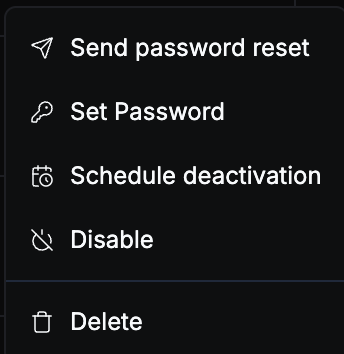
- Cancel Scheduled Activation: Cancel any scheduled activation for the user.
- Schedule Deactivation: Set a date for deactivating the user.
- Resend Activation: Resend the activation email to the user.
- Disable User: Disable the user account immediately.
- Force Password Reset: Force the user to reset their password upon the next login.
- Set Password: Manually set a password for the user.
Bulk Actions
Bulk actions allow you to perform actions on multiple users at once. Select the users you wish to manage, and then choose from the following actions:
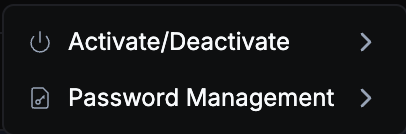
- Activate/Deactivate: Activate or deactivate multiple users in one step.
- Resend Activation: Resend the activation email to all selected users.
- Cancel Scheduled Activation: Cancel activations that are scheduled for multiple users.
- Password Management: Perform bulk password management actions such as resetting passwords or forcing password resets.
- Disable: Disable multiple users at once.
The system will always indicate which actions are available based on the status of the selected users.