Adding a User
How to add a user to your organization.
Overview
Quickly and easily add a new user to your system, setting important profile information you can use to better organize your users and their access.
User Actions
Adding a New User
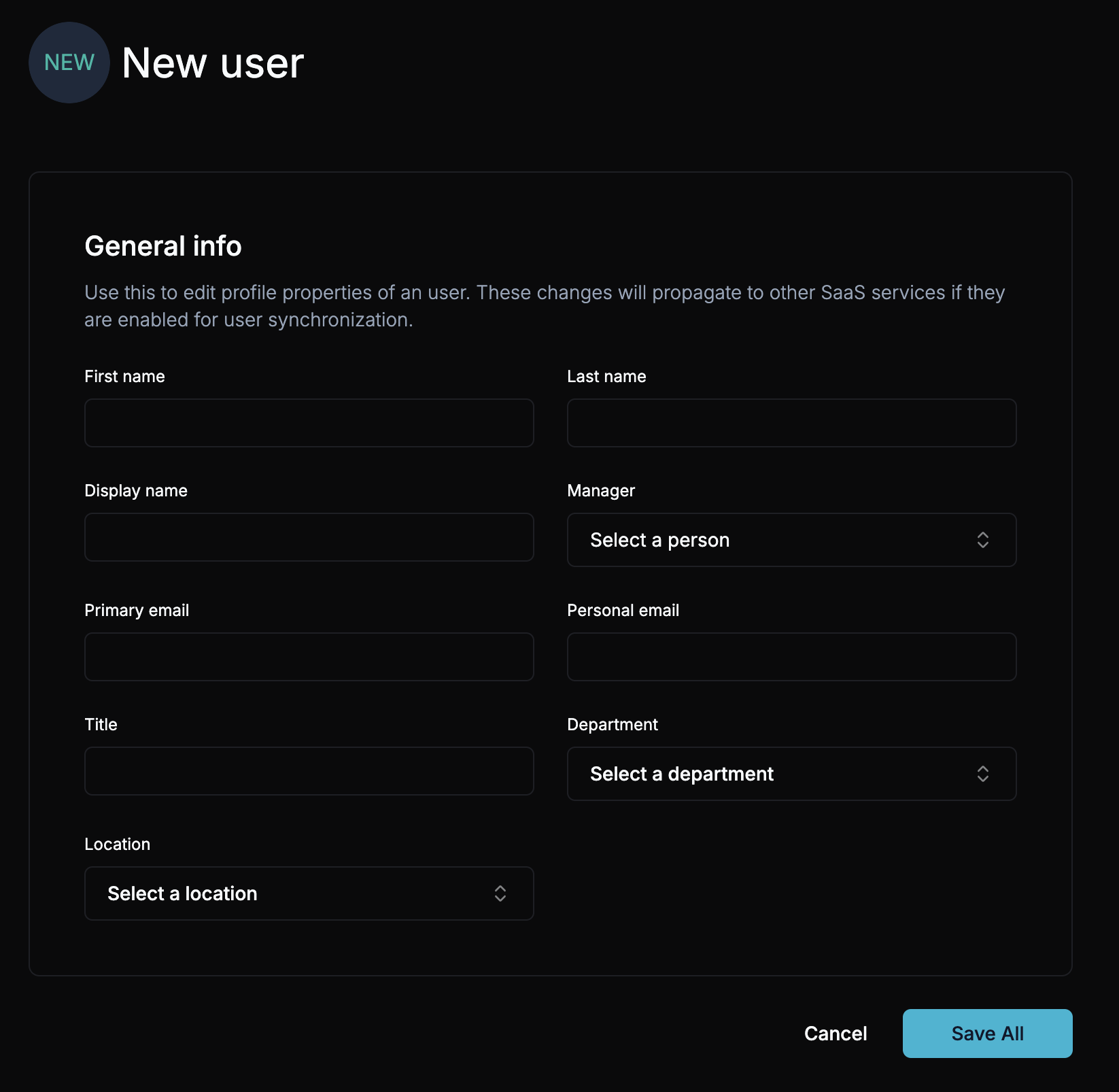
Navigate to the Users Section or Dashboard
You can add a user from the main dashboard or the Users tab on the left-hand menu. You can also use the Command Bar to quickly Add a User.
Click on 'Add User'
At the top-right corner of the Users section or from the dashboard, click the Add User button. This will open a new page for adding the user’s details.
Enter User Information
Fill out the user's profile information. These fields allow you to organize your users dynamically so you can easily manage their access and permissions.
Importantly, you will need to enter:
- Primary Email: This is the email the user will use for all their identity and login activities.
- Personal Email: This field can be used to send activation emails to the user's personal email during the onboarding process.
Save All
Once the necessary information is entered, click the Save All button to save the new user and send activation details.