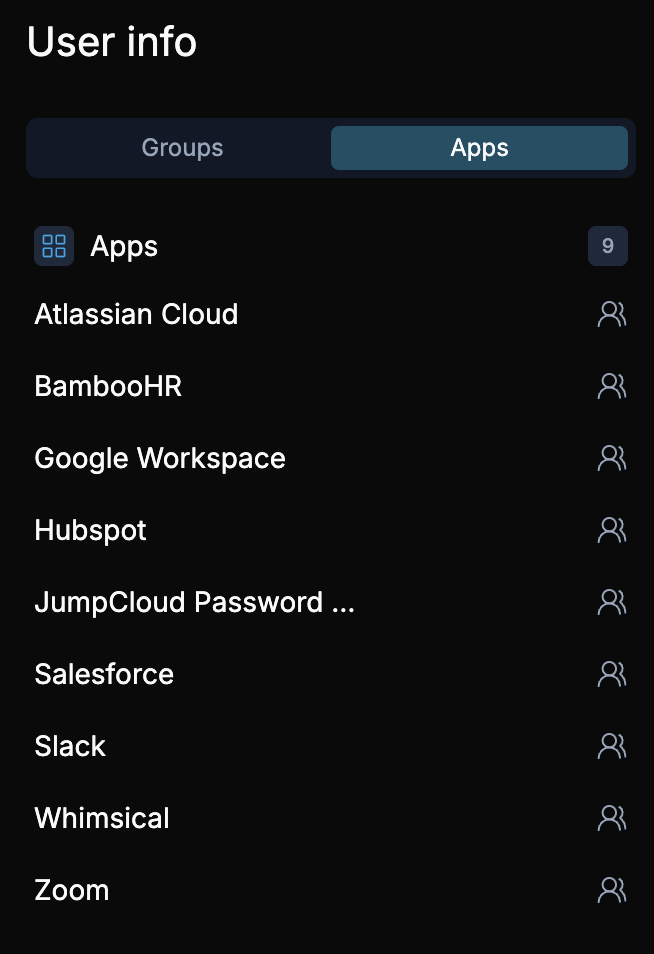Editing a User
How to edit a user in your organization.
Steps to Edit a User
Editing a user is straightforward and allows administrators to update user details and view group memberships efficiently.
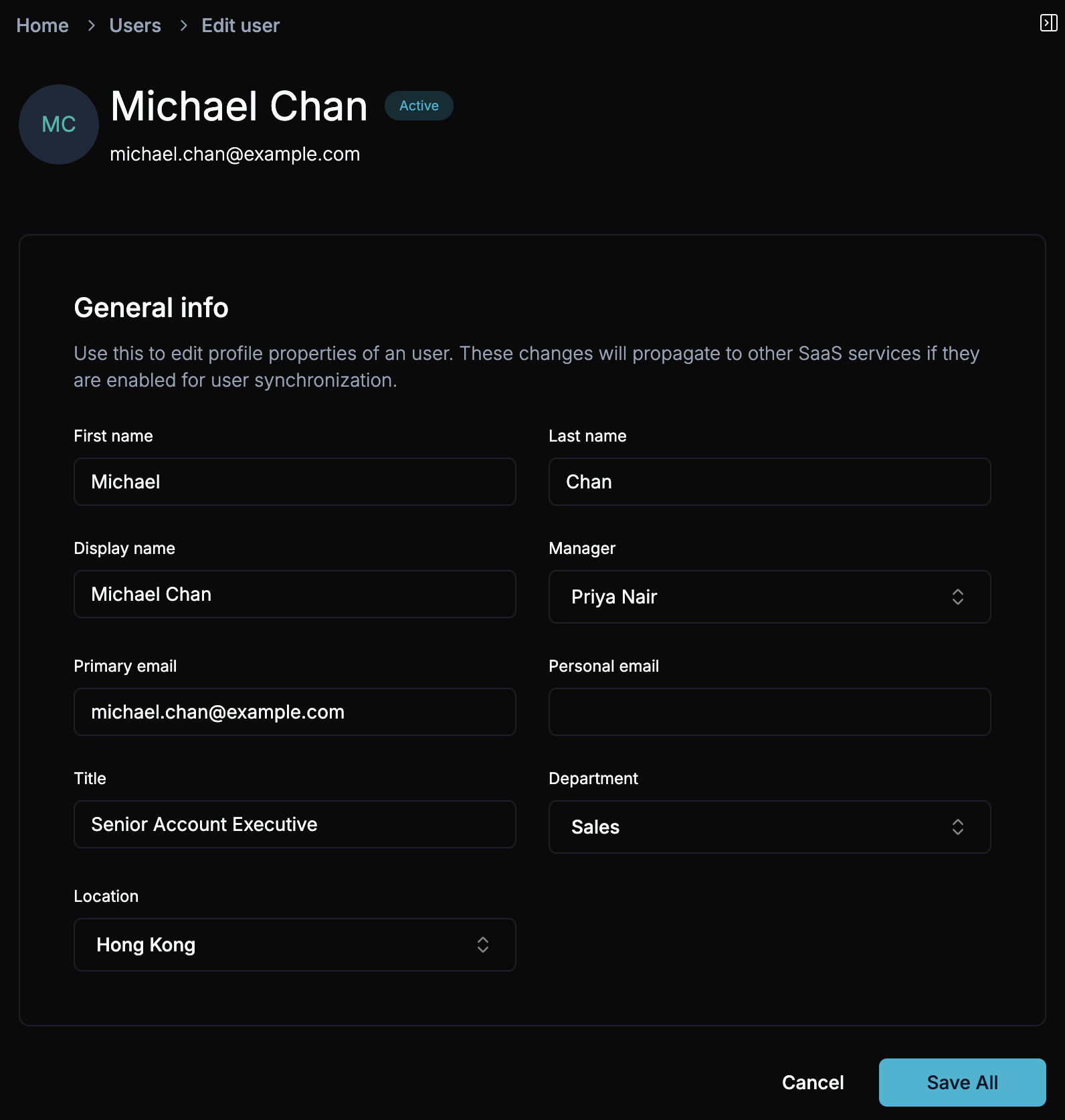
Navigate to the User Management Pane
From the dashboard, navigate to the User Management pane where all users are listed.
Select the User to Edit
Find the user you wish to edit and click the Edit button in the same row as their name.
Edit Profile Information
In the edit view, you can modify fields like name, title, or any other profile details.
Save All Changes
Once you’ve made the necessary updates, click Save All to apply the changes.
View Group Information
Scroll to the Group Information section in the edit view to see all the groups the user is a part of.
User Info Sidebar
In the Edit User section, there is also a collapsible sidebar that provides additional information about the user. The sidebar includes information about which groups and apps the user is assigned to and how they were assigned to them.
You can hover over the icons in the sidebar to see more information about the user’s group and app assignments.
User Sidebar with Groups
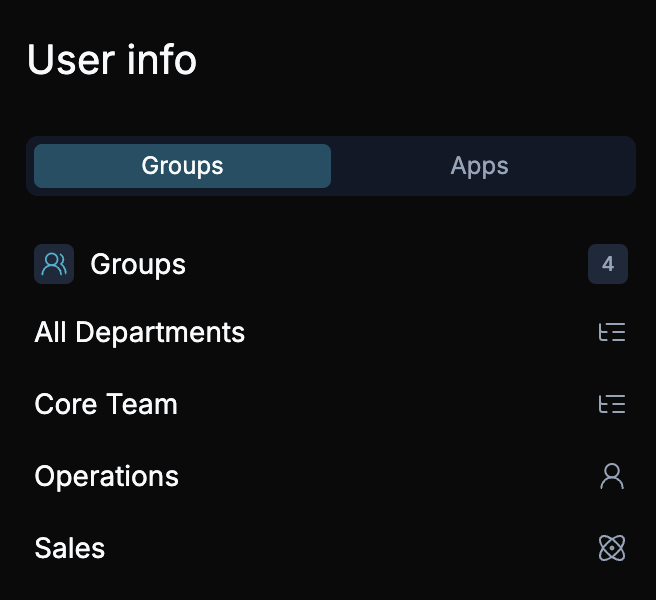
User Sidebar with Apps