Slack
Overview
Slack is a popular communications tool that supports channels, direct messaging, and integrations with various tools and services. It is popular amongst tech companies and is often used to communicate between companies using a feature called Slack Connect.
Supported Licenses
All paid licenses
- Login with Google: Available on all Slack licenses, allowing users to authenticate using their Google accounts.
- Enforce Google Login: Option to enforce Google as the sole login source.
Business+ and higher
- Single Sign-On (SSO): Enables secure and streamlined login through a single authentication source.
- User Sync: Allows for automated user management and synchronization.
What you need to know
Configure Login with Google
We will configure Google as an authentication method and set it to enforce it to make sure people can only log in using Google.
Log into your Slack Workspace as a Workspace Owner
Log in to your Slack Workspace. You need to be a Workspace owner to complete these steps.
Click on your workspace
From your desktop, click your workspace name in the sidebar.
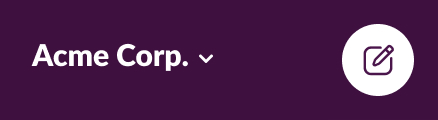
Go to workspace settings
Select Tools & settings from the menu, then click Workspace settings.

Go to Authentication
Click the Authentication tab.

Configure Google Authentication
Next to Google Apps authentication, click Configure.

Modify settings and save
Expand the settings and modify them. We recommend the following settings:
| Setting Name | Enabled | Explanation |
|---|---|---|
| Update profile each time a user logs in | Yes | Enable to make sure any profile changes in ShiftControl show up in Slack the next time the user authenticates. |
| Allow users to change their email address | No | Allowing users to change their own emails is dangerous, you should control the email they use to log in to Slack. |
| Allow users to change their display name | No | We think it is cleaner to standardize display names, but this one is really up to you and your company culture! |
| Google auth must be used by | All Members, except guest accounts | This enforces Google authentication for everyone in your company. Guests are excluded because they usually don't have Google Workspace accounts. |
Click Save Configuration when you are done.
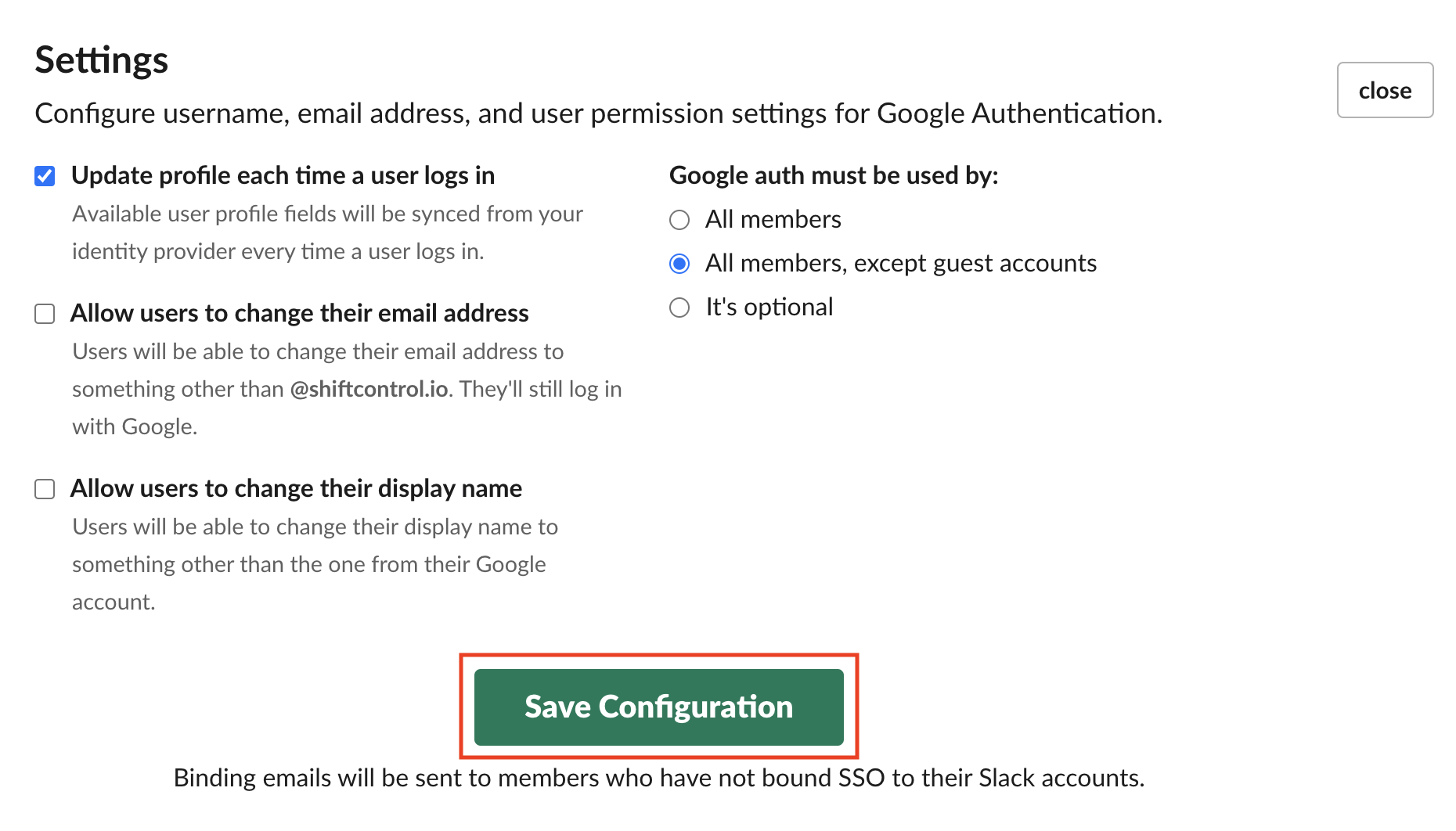
Authenticate to Google
You will be asked to authenticate with your Google account.
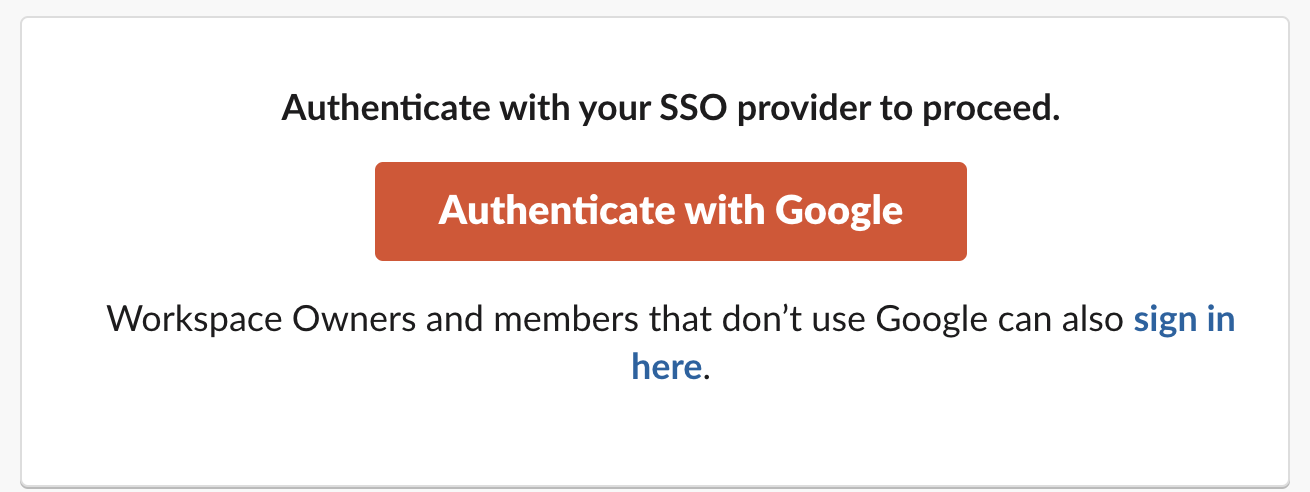
Congratulations, your Slack workspace is now set up for Login via Google!
How users are created
When a user goes to Slack for the first time, they will log in via Google and their account will automatically be created. No action is required for onboarding.
Add the app as a bookmark
If you are configuring Slack for Login with Google, you'll want to add the app as a bookmark.
Follow the instructions to add the app as a bookmark.