Adding an app
A quick guide on adding and managing apps.
Overview
Apps are all the tools and services your organization uses to manage operations, serve your customers, and engage with your employees. ShiftControl helps to manage and organize SaaS applications for your organization.
Types of apps
SSO Apps
SSO (Single Sign-On) apps are divided into two categories within ShiftControl:
- Catalog Apps: ShiftControl offers an extensive catalog of pre-configured SSO apps that you can search for and integrate seamlessly. This catalog includes a wide range of popular SaaS applications, making it easy for you to find and set up SSO for the tools your organization uses most frequently.
- Custom SSO Integrations: For apps that are not already included in our catalog, ShiftControl provides the flexibility to create custom SSO integrations. This means you can still benefit from the convenience and security of single sign-on, even for niche or proprietary applications. Custom integrations ensure that all your apps, regardless of their inclusion in our catalog, can be securely and efficiently managed through ShiftControl.
By leveraging both catalog and custom SSO apps, your organization can streamline access management and enhance security, reducing the need for multiple login credentials and minimizing the risk of unauthorized access.
Bookmarks
In addition to SSO apps, ShiftControl also supports bookmarks for each app in our catalog. Bookmarks serve as a convenient alternative for situations where you do not have a license that supports SSO but still want to ensure that your users can easily find and access the app.
Bookmarks allow you to add apps to your users’ App Dashboard without configuring SSO. This is particularly useful when:
- You are in the process of obtaining an SSO-compatible license but want to provide immediate access to the app.
- You are using a free or basic version of an app that does not include SSO support.
- You want to centralize access to frequently used tools and services for ease of navigation and user convenience.
With bookmarks, you can maintain a comprehensive view of all the apps your organization uses, ensuring that employees have quick and easy access to the tools they need, all from one centralized location. This not only enhances productivity but also simplifies the user experience, making it easier for users to find and utilize the resources available to them.
Adding an app
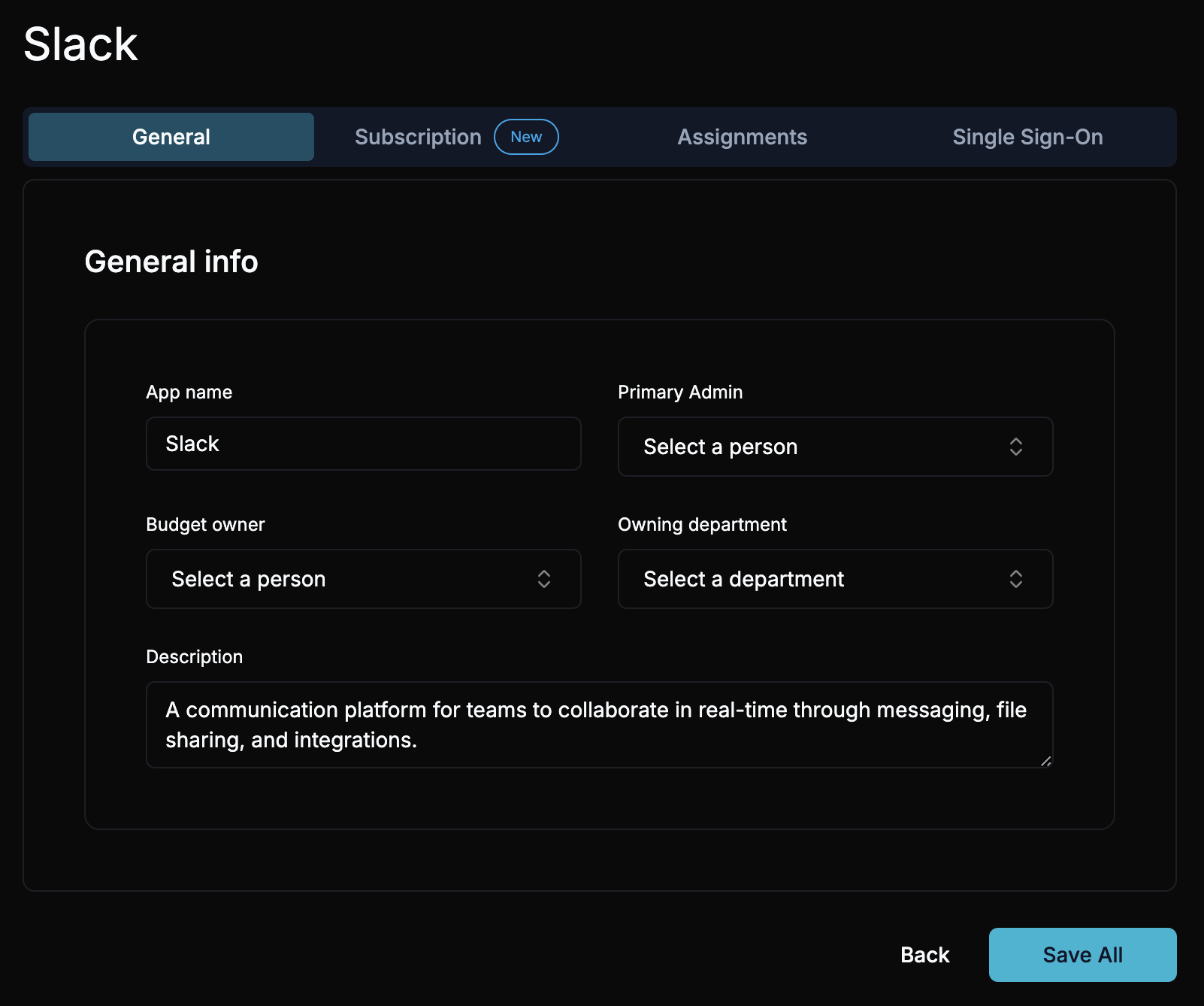
Adding an SSO App from the catalog
Log in to ShiftControl and go to Application Management
Log in to ShiftControl and navigate to the Application Management section.
Click 'Add new app'
Click the "Add new app" button.
Search for the desired app in the catalog
Enter the name of the app you want to add in the search bar.

Click 'Add SSO app'
Click the "Add SSO app" button next to the app name.
Configure the app's info
Give the app a recognizable name and add a description. The description is visible to your employees in their app dashboard.
Assign groups
Assign groups to the app.
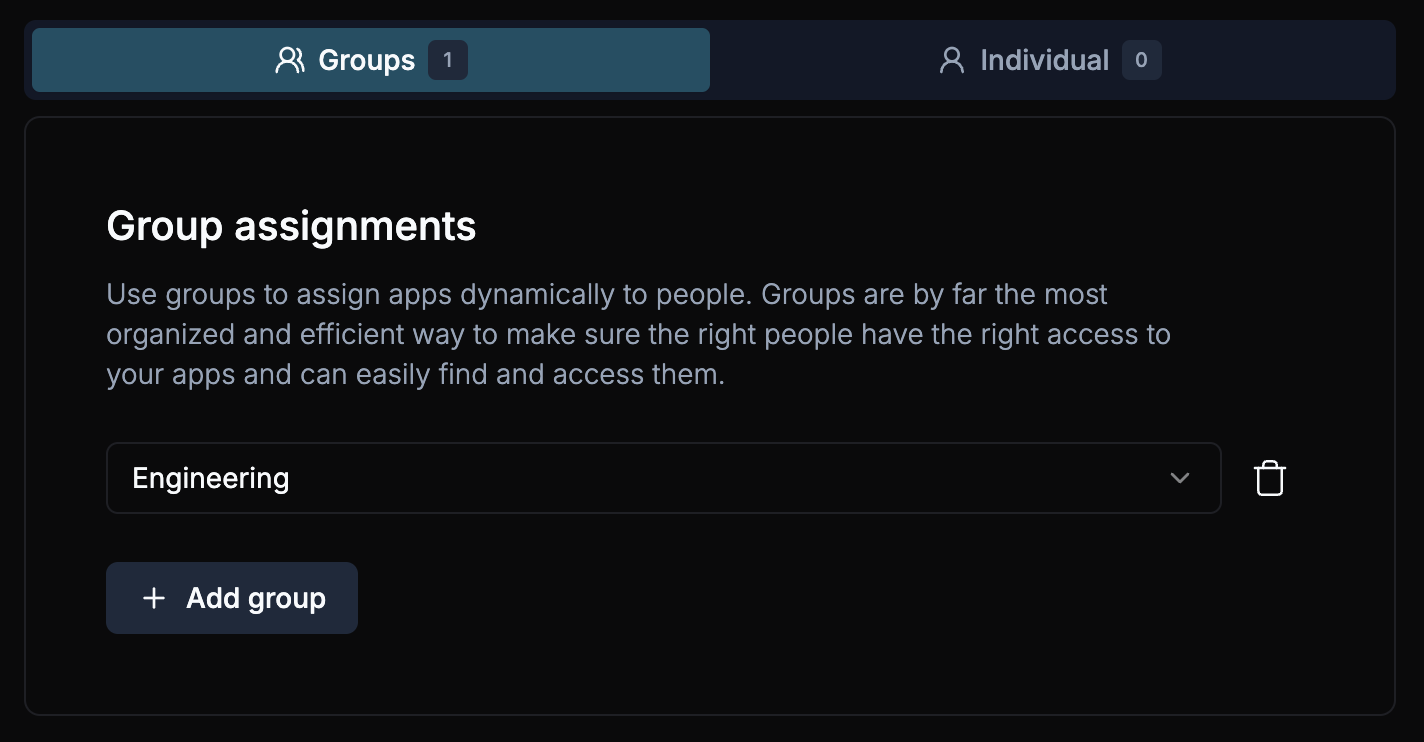
Assign individual users
Assign individual users to the app.
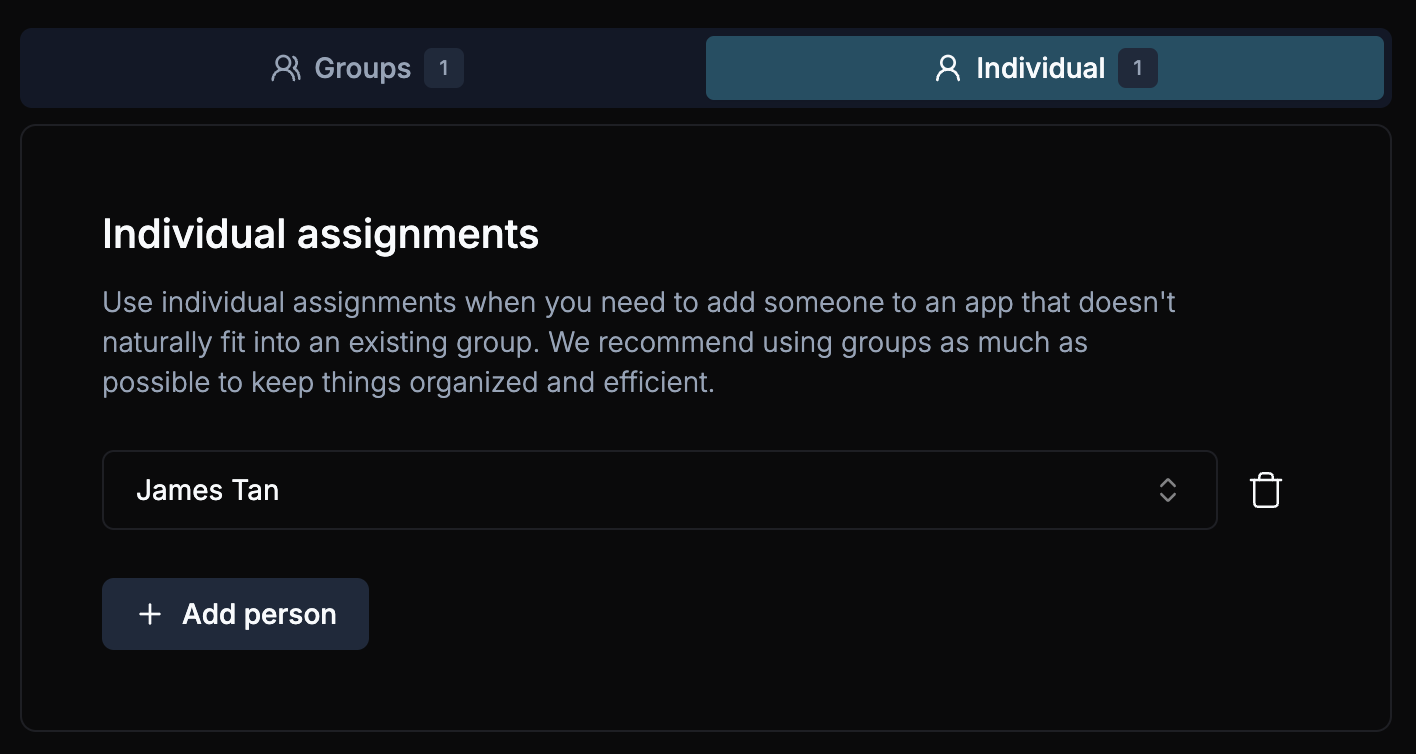
Optionally, configure SSO settings
If you know your SSO settings, you con configure them now. We recommend skipping this and following our app guides for each application for these settings, as they are different for every app.
Save the app configuration
Once all required fields are completed, click "Save" to add the app to your organization.
Adding a Custom SSO Integration
Log in to ShiftControl and go to Application Management
Log in to ShiftControl and navigate to the Application Management section.
Click 'Add new app'
Click the "Add new app" button.
Click 'Add Custom'
Click the "+ Add Custom" button and choose "Custom SSO Integration".
Configure the app's info
Give the app a recognizable name and add a description. The description is visible to your employees in their app dashboard.
Assign groups
Assign groups to the app.
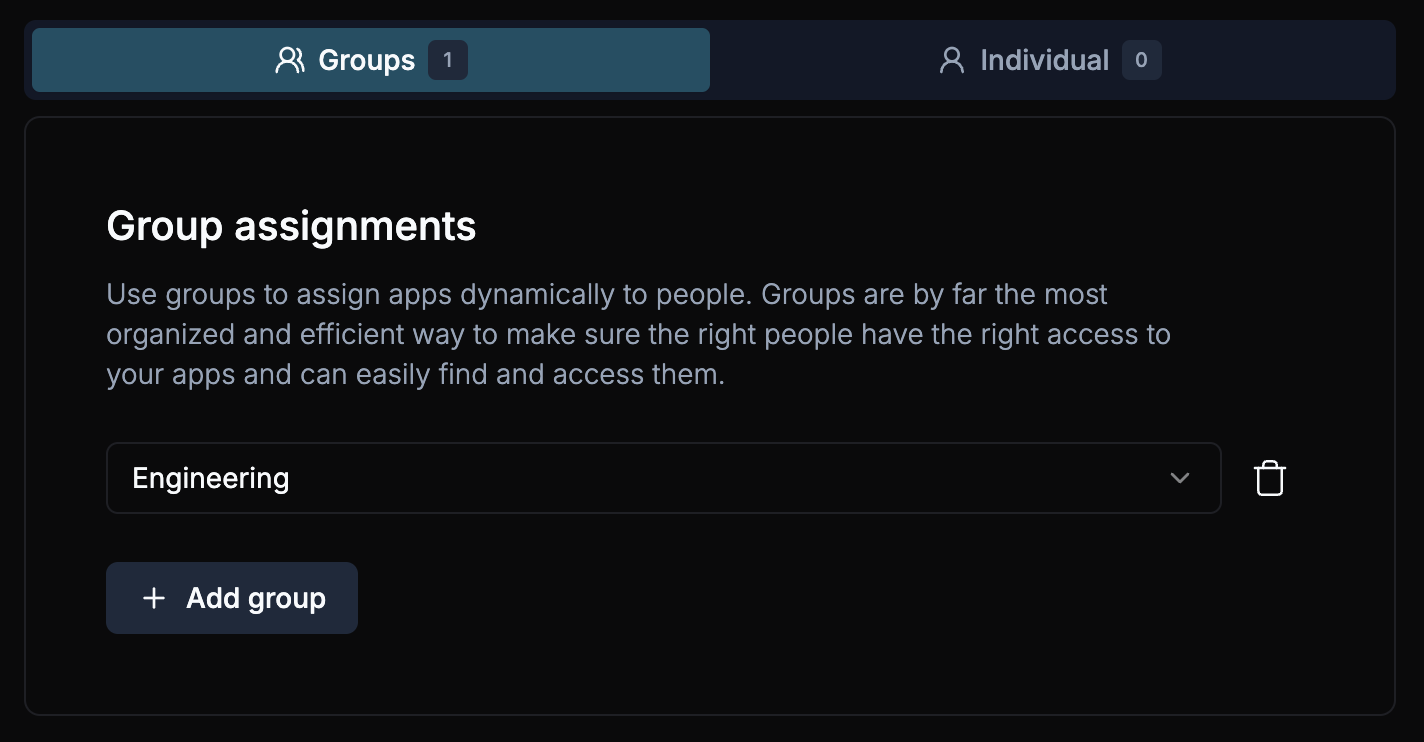
Assign individual users
Assign individual users to the app.
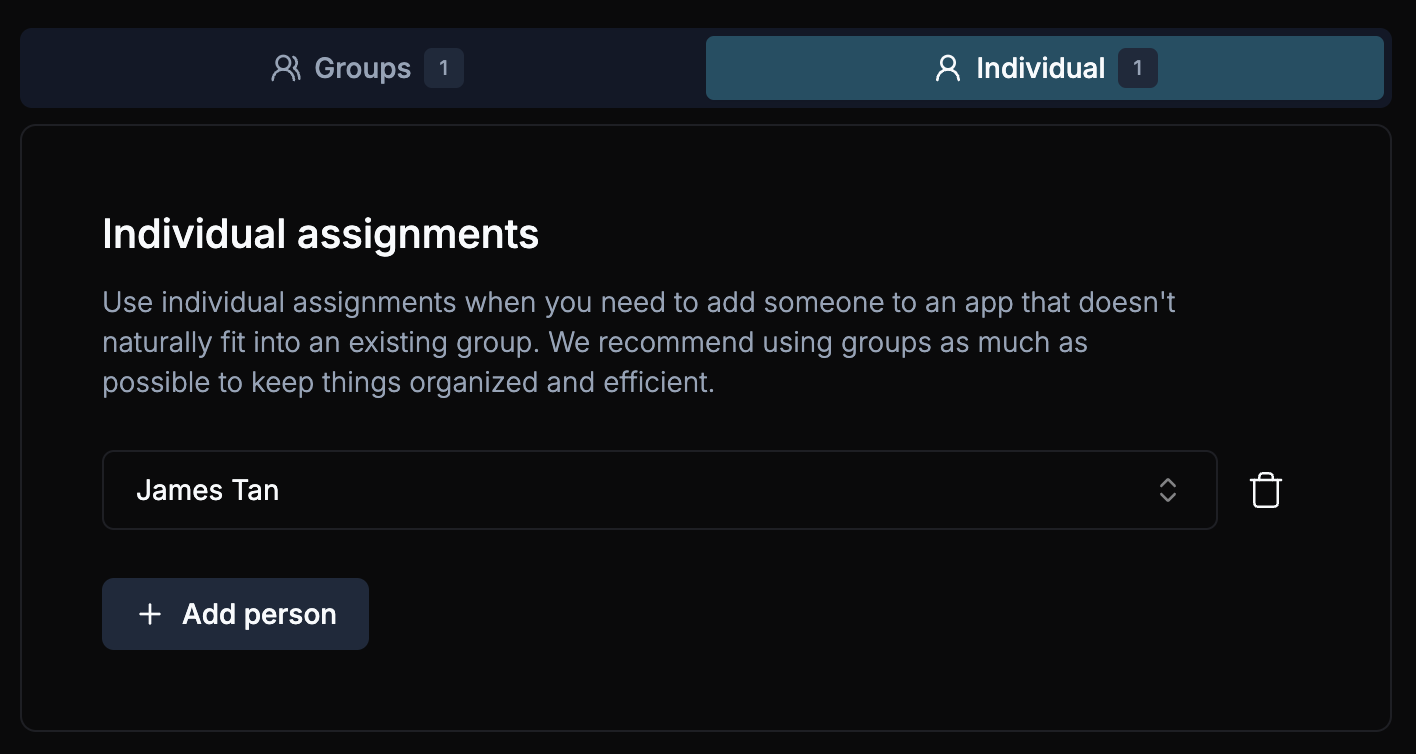
Optionally, configure SSO settings
If you know your SSO settings, you con configure them now.
Save the app configuration
Once all required fields are completed, click "Save" to add the app to your organization.
Adding a Bookmark app from the catalog
Log in to ShiftControl and go to Application Management
Log in to ShiftControl and navigate to the Application Management section.
Click 'Add new app'
Click the "Add new app" button.
Search for the desired app in the catalog
Enter the name of the app you want to add in the search bar.

Click 'Add Bookmark'
Click the "Add Bookmark" button next to the app name.
Configure the app's info
Give the app a recognizable name, add a description, and set a bookmark url. The description is visible to your employees in their app dashboard.
Assign groups
Assign groups to the app.
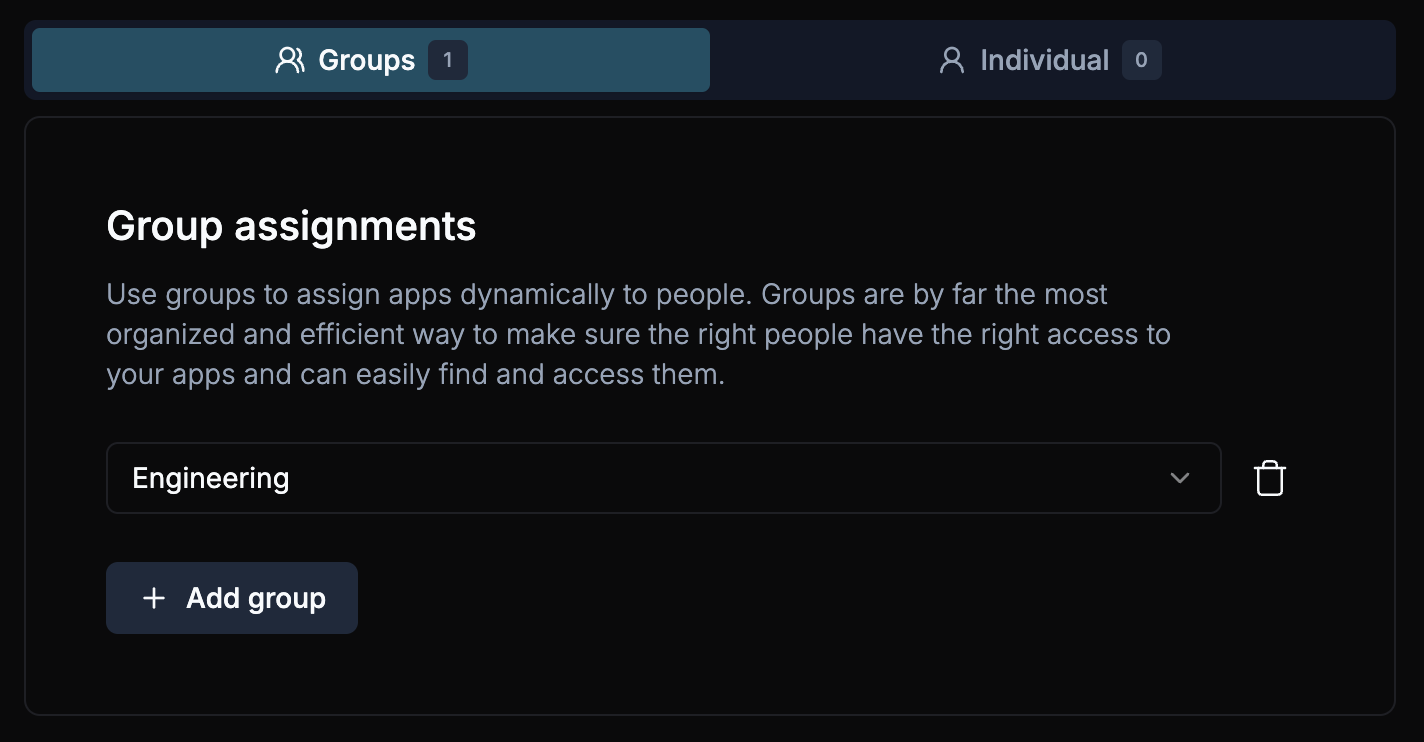
Assign individual users
Assign individual users to the app.
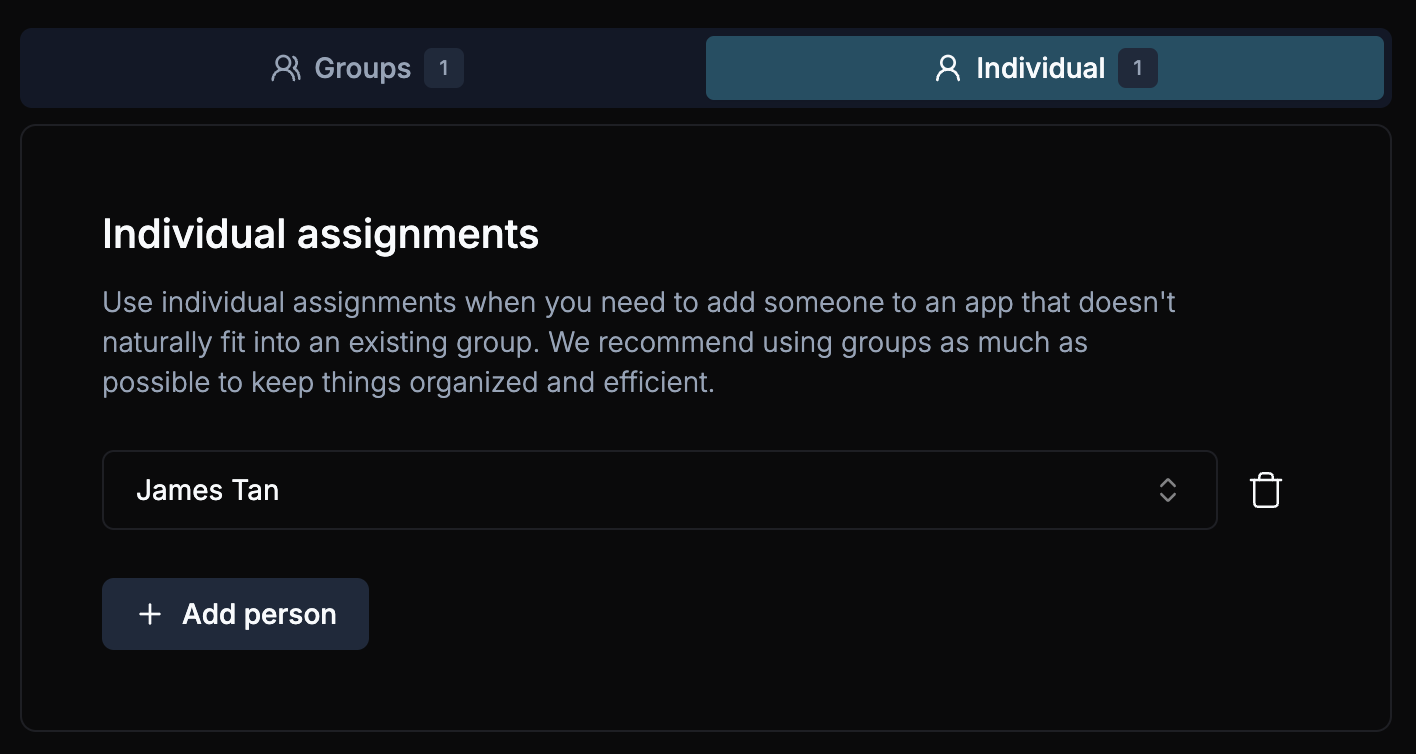
Save the bookmark
Click "Save" to add the bookmark to your organization.
Adding a Custom Bookmark
Log in to ShiftControl and go to Application Management
Log in to ShiftControl and navigate to the Application Management section.
Click 'Add new app'
Click the "Add new app" button.
Click 'Add Custom'
Click the "+ Add Custom" button and choose "Custom Bookmark".
Configure the app's info
Give the app a recognizable name, add a description, and set a bookmark url. The description is visible to your employees in their app dashboard.
Assign groups
Assign groups to the app.
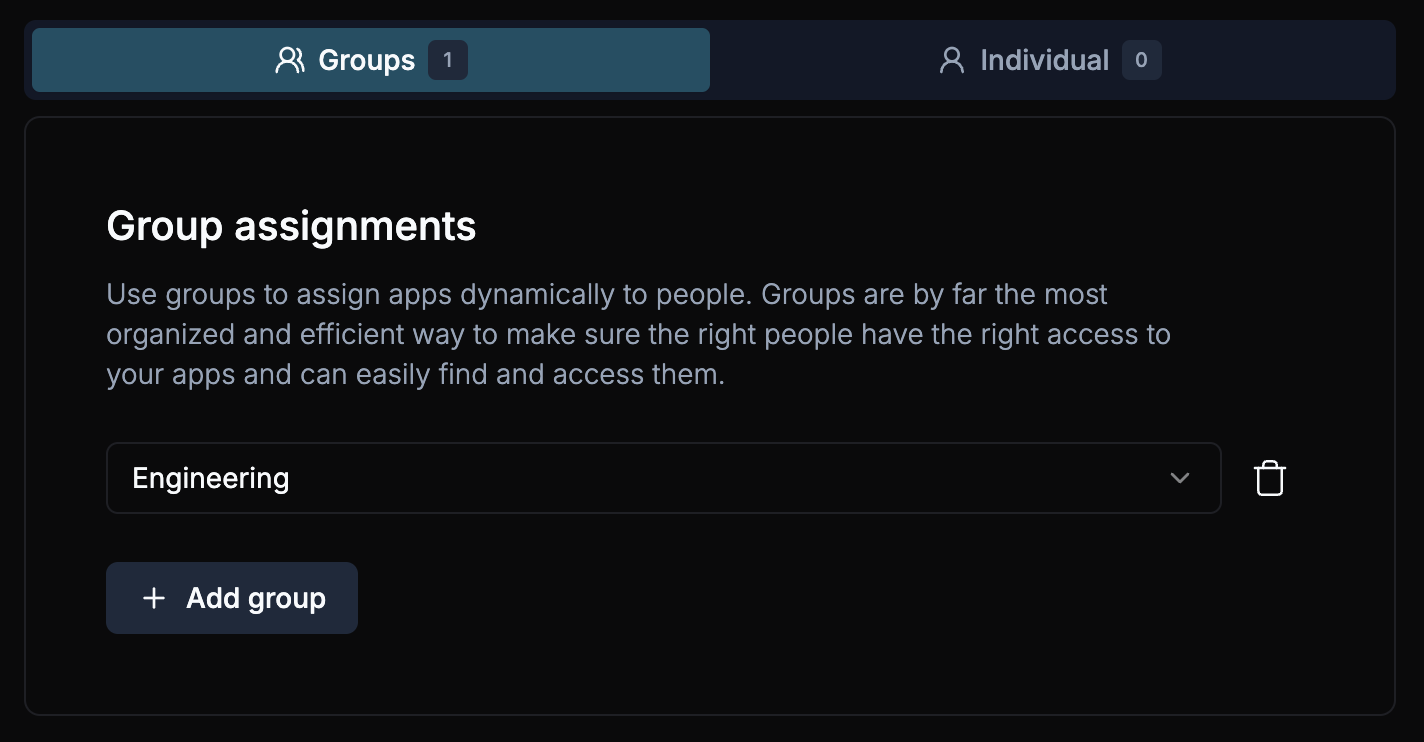
Assign individual users
Assign individual users to the app.
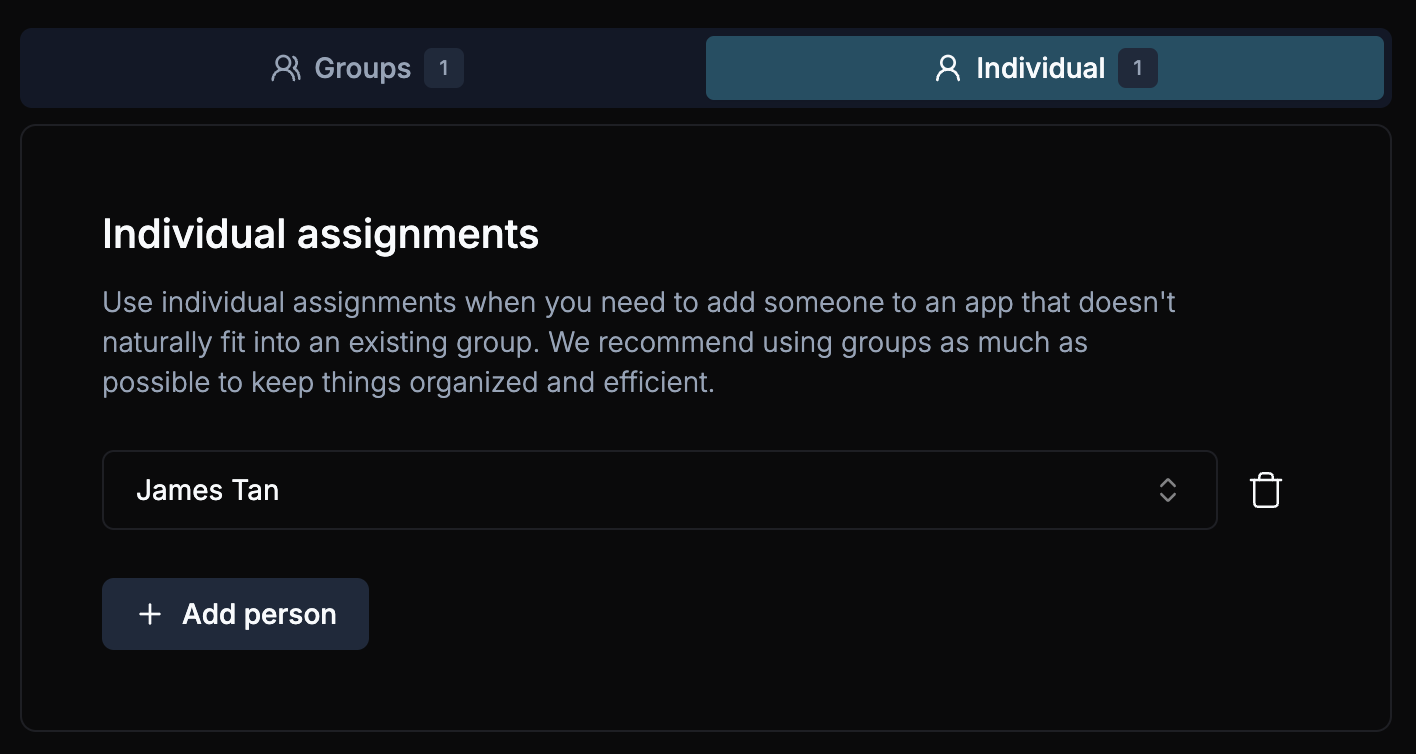
Save the bookmark
Click "Save" to add the bookmark to your organization.