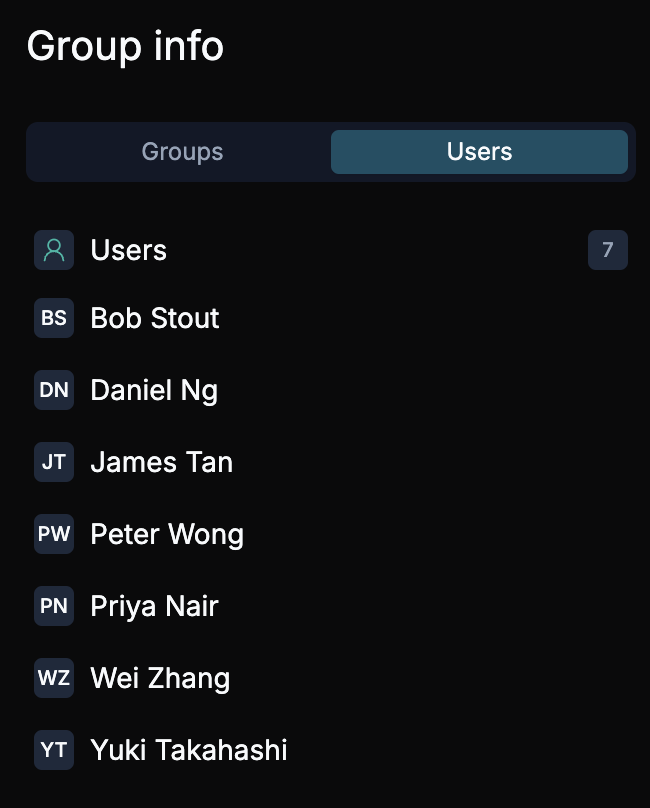Editing an App
How to edit bookmarks and SSO apps, and configure groups and users.
Overview
Editing an app allows you to modify the app’s settings, such as the name, description, and user assignments. The process differs slightly between Bookmarks and SSO/SAML apps.
You can refer to the Adding an App guide for more detailed instructions for each of the steps below.
Editing an App
To edit an app, follow these steps:
Navigate to the App Management Pane
From the dashboard, navigate to the App Management pane where all apps are listed.
Select the App to Edit
Find the app you wish to edit and click the Edit button next to its name.
Edit General Information
In the General tab, modify the app name and description.
- If you are editing a Bookmark, update the Bookmark URL field.
- For SSO/SAML apps, this field will not appear.
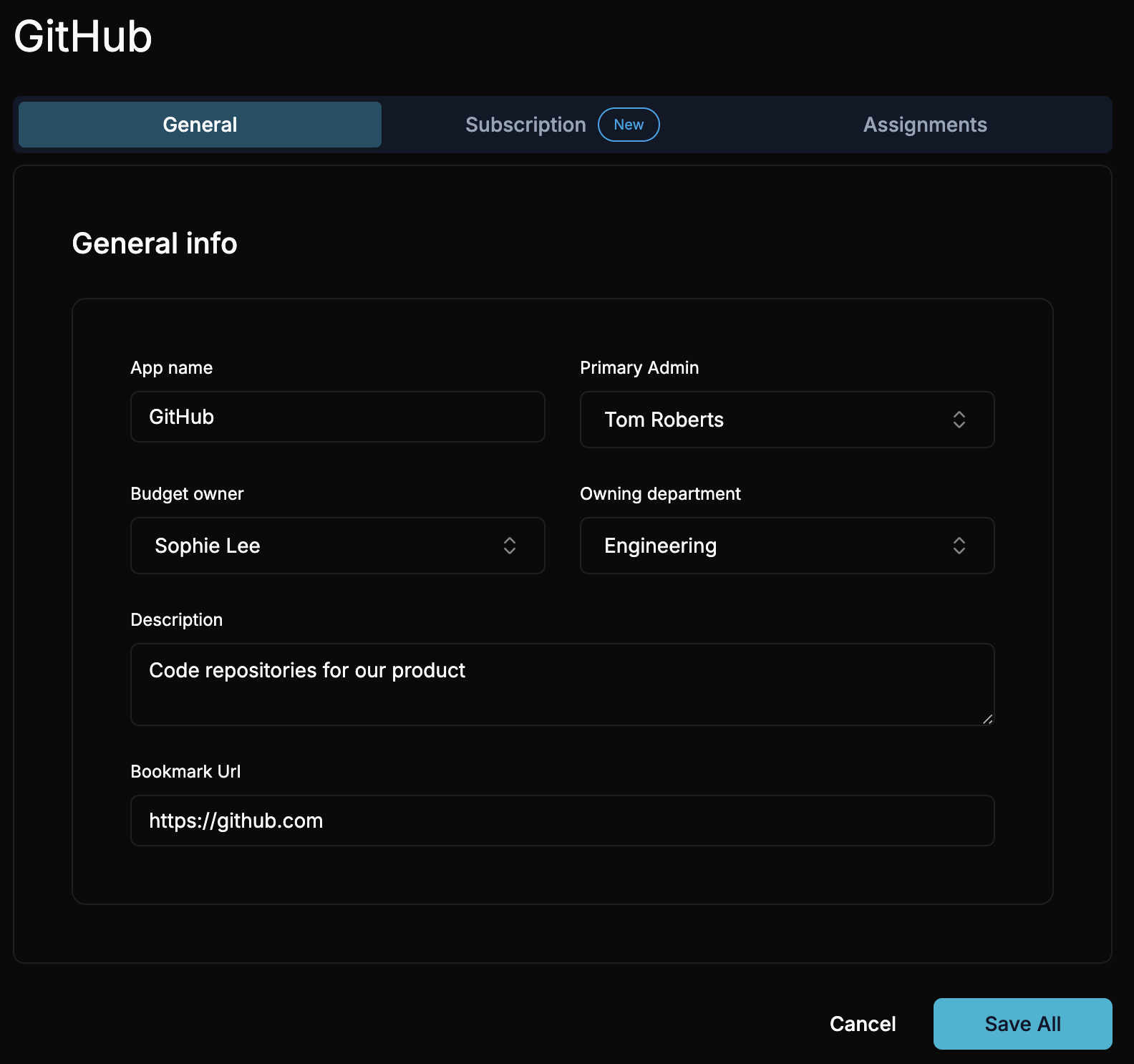
Edit Group Assignments
Navigate to the Groups tab to assign or update the groups associated with this app. You can add or remove groups to control app access.
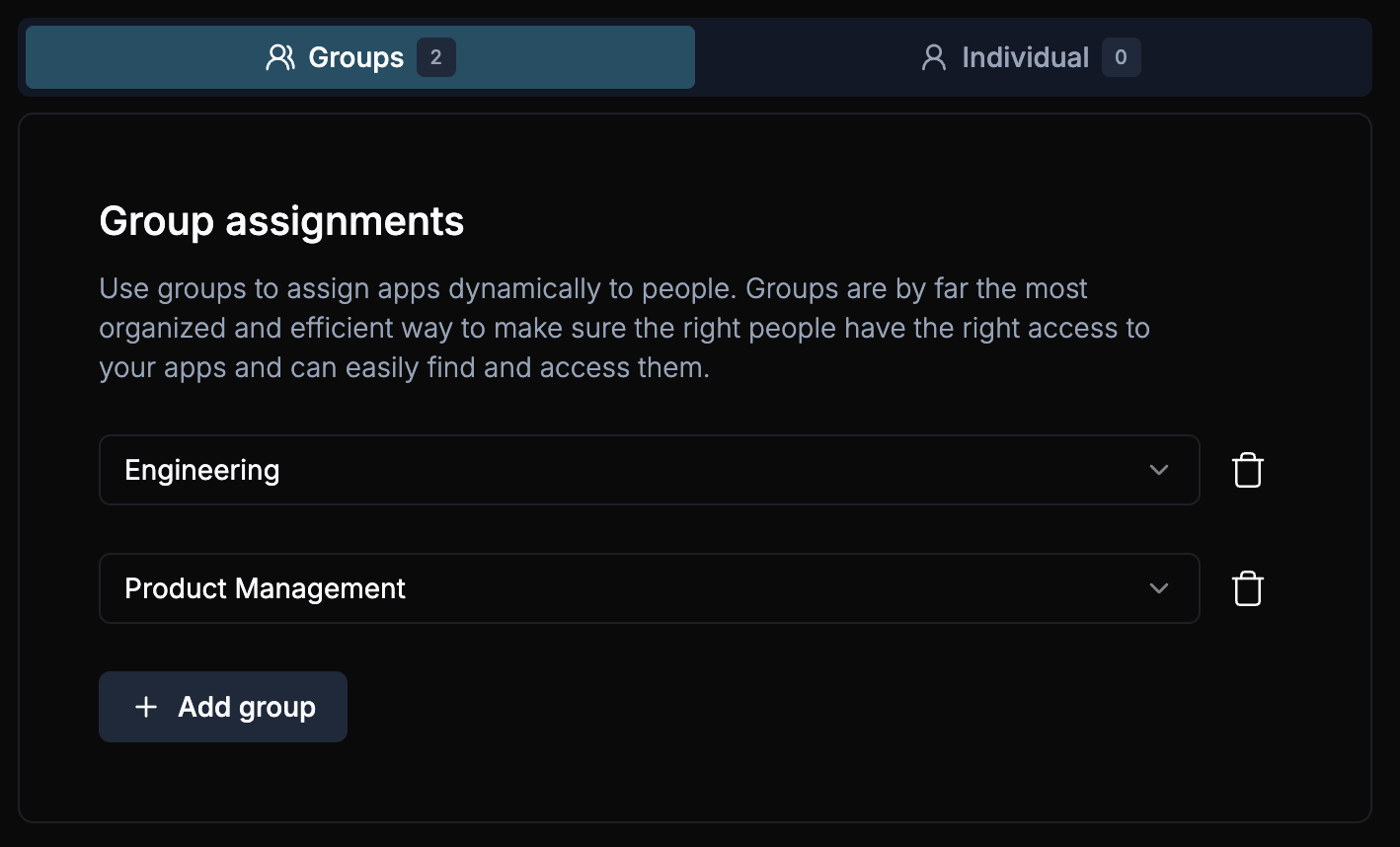
Edit Individual Assignments
In the Individual Assignments tab, manually assign individual users to the app. Search for a user by name and add them to the app if needed.
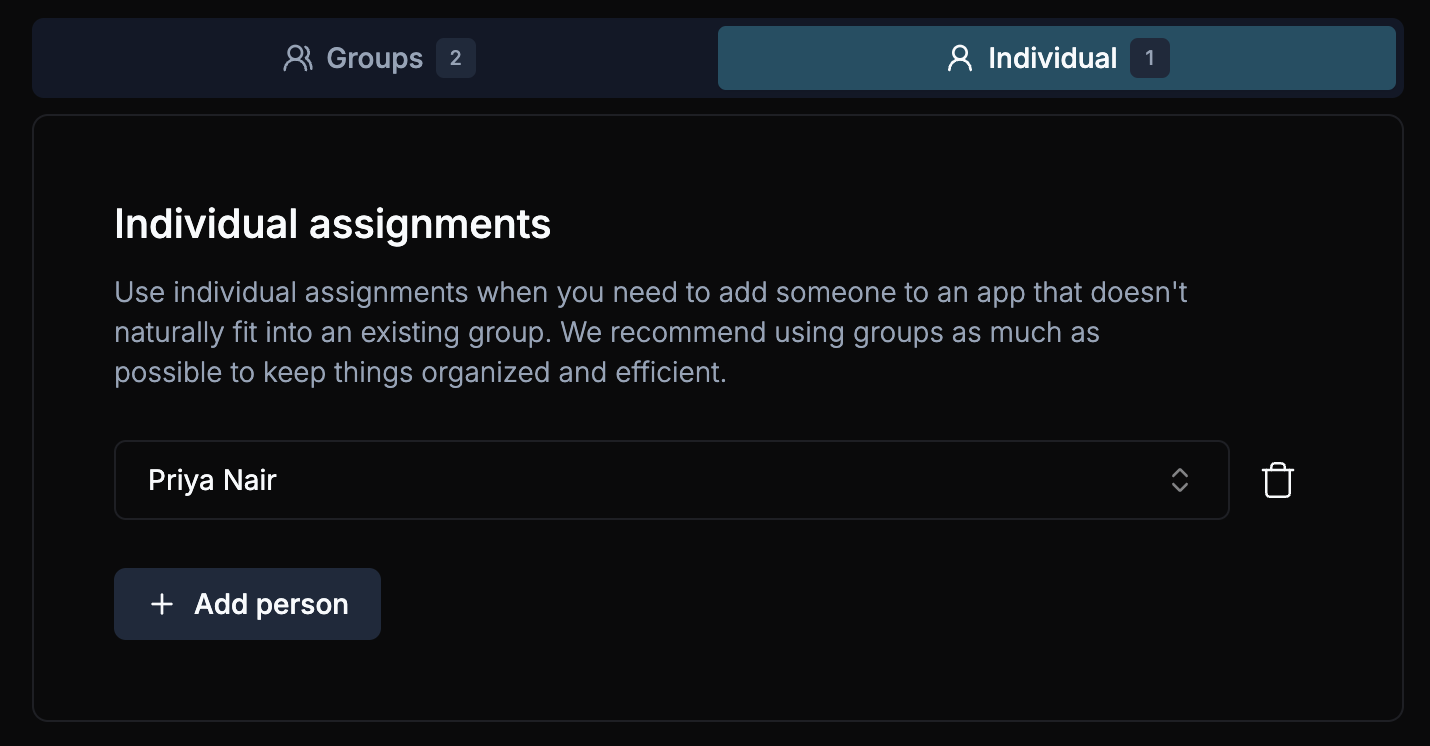
Configure SSO Settings (for SSO/SAML Apps)
If you are editing an SSO/SAML app, go to the SSO tab to configure the Single Sign-On settings.
- You can download the IDP public certificate or the SSO config metadata for downstream applications.
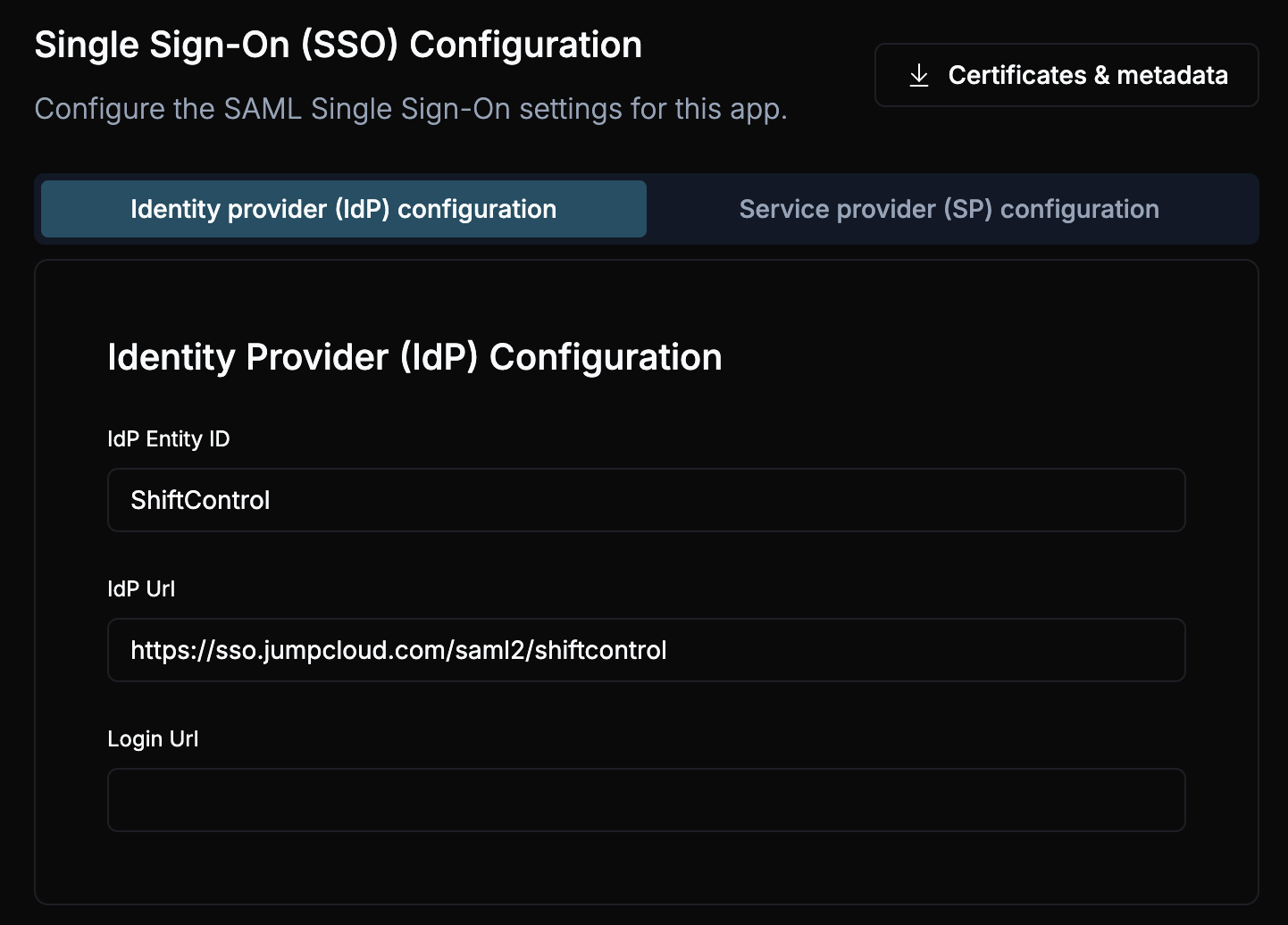
Save All Changes
After completing the edits, click Save All to apply the changes across all tabs.
App Info Sidebar
In the Edit App section, there is also a collapsible sidebar that provides additional information about the app. The sidebar includes information about which groups assign users to the app and which users are assigned.
App Sidebar with Groups
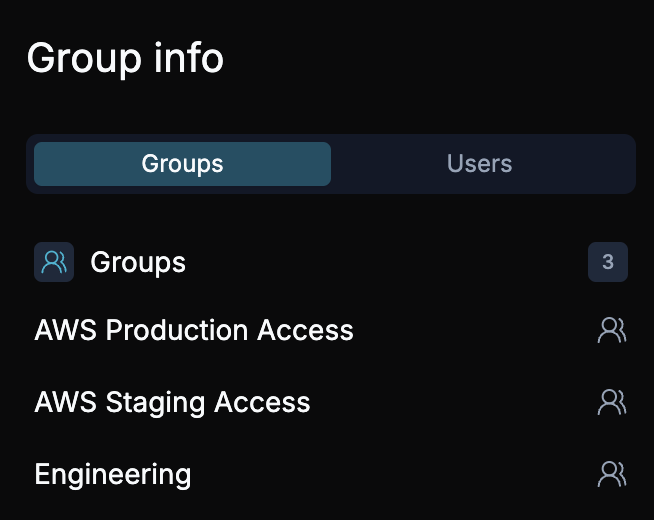
App Sidebar with Users