Quickstart
Start managing your organization quickly with ShiftControl
Trust JumpCloud in Google Workspace
If you use Google Workspace, the first thing you'll need to do it trust the JumpCloud apps in your Google Workspace Admin interface.
This process is only required if an organization has their API Controls for Google Workspace Admin set to restricted, but we recommend following the process no matter what to ensure the apps are authorized.
If the app doesn't have the right permissions, you'll receive a 400 error admin_policy_enforce (Read more) when trying to approve the JumpCloud app during initial setup.
You can trust the JumpCloud apps in order to add them without having to lower the restrictions enforced.
The following apps will need to be approved/trusted:
| App Name | Purpose | Identifier |
|---|---|---|
| JumpCloud | Directory Sync of users and groups from JumpCloud | 409100557052-up2bjo6c85fdvipudtkaqr7jqsesqnam.apps.googleusercontent.com |
| JumpCloud | Single Sign-On | 629652647736-b7u1qe4oktmn7b6vnmdbabrd32lds4as.apps.googleusercontent.com |
Login to the Google Workspace Admin Panel
Go to https://admin.google.com, log in as an Admin.
Access the API Controls
Go to Security→Access and data control→API Controls.
Manage Google Services
Click on Manage Google Services.
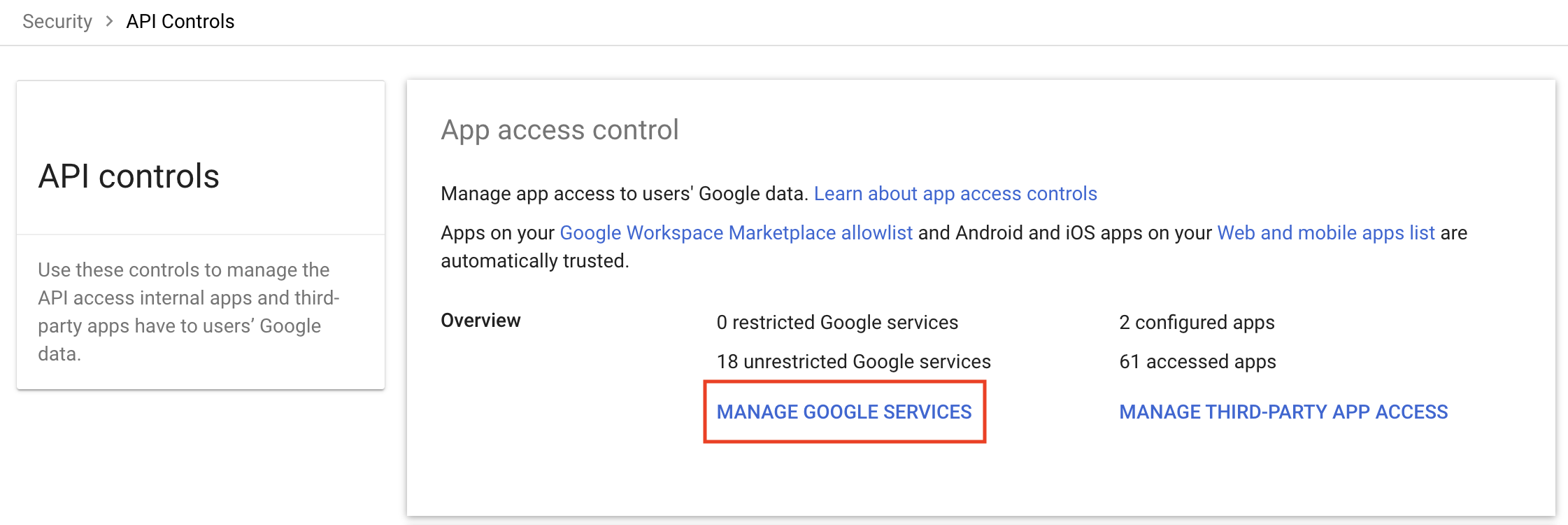
View configured apps
In the middle card (Configured Apps), click on View list.

Add an OAuth App
Click on the Add App pulldown and select Oauth App Name or Client ID.
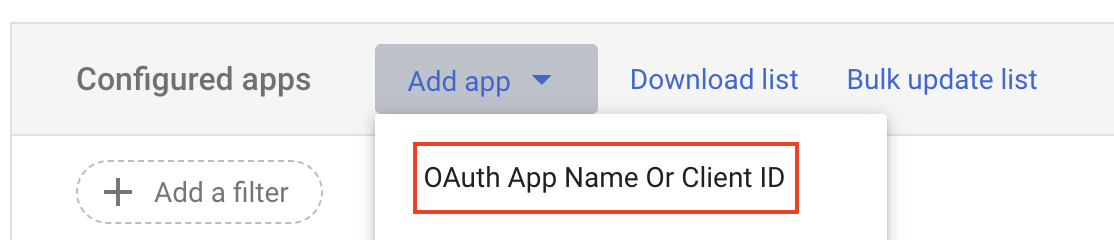
Search for each app
For each item in our list of apps to approve repeat steps 6 to 11. Enter the ID and hit search.
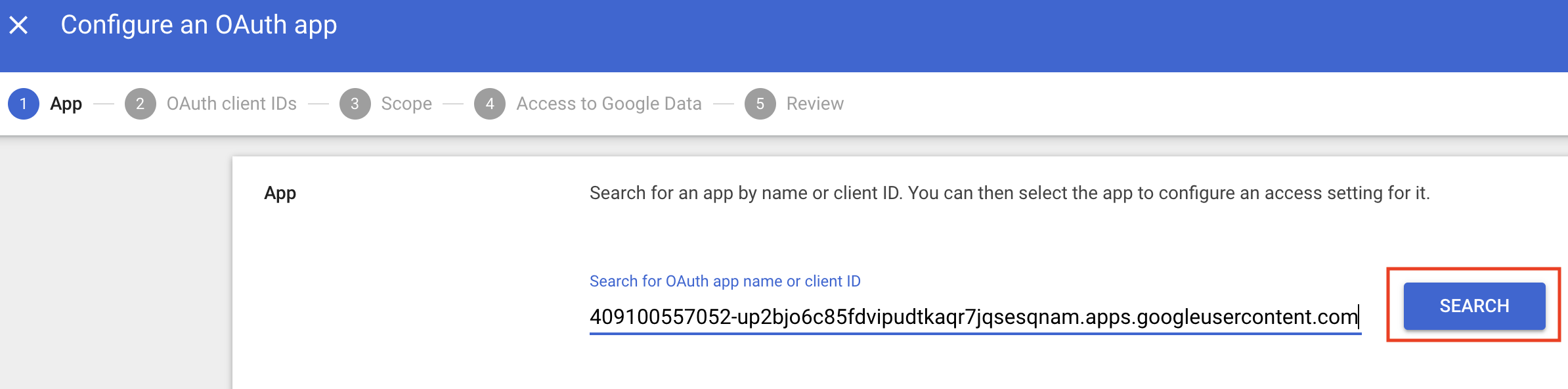
Select the app
Click Select on the App Name.
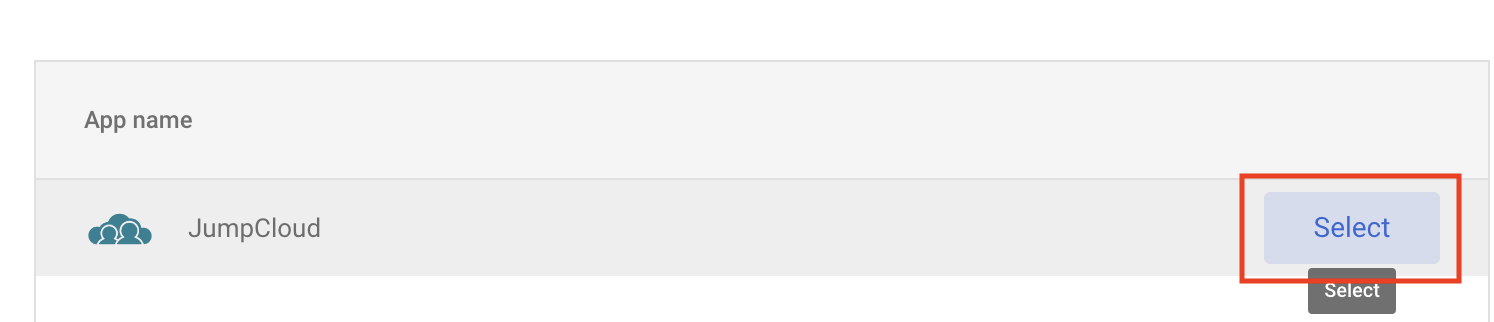
Select OAuth ID
Select the oAuth ID and hit Select.
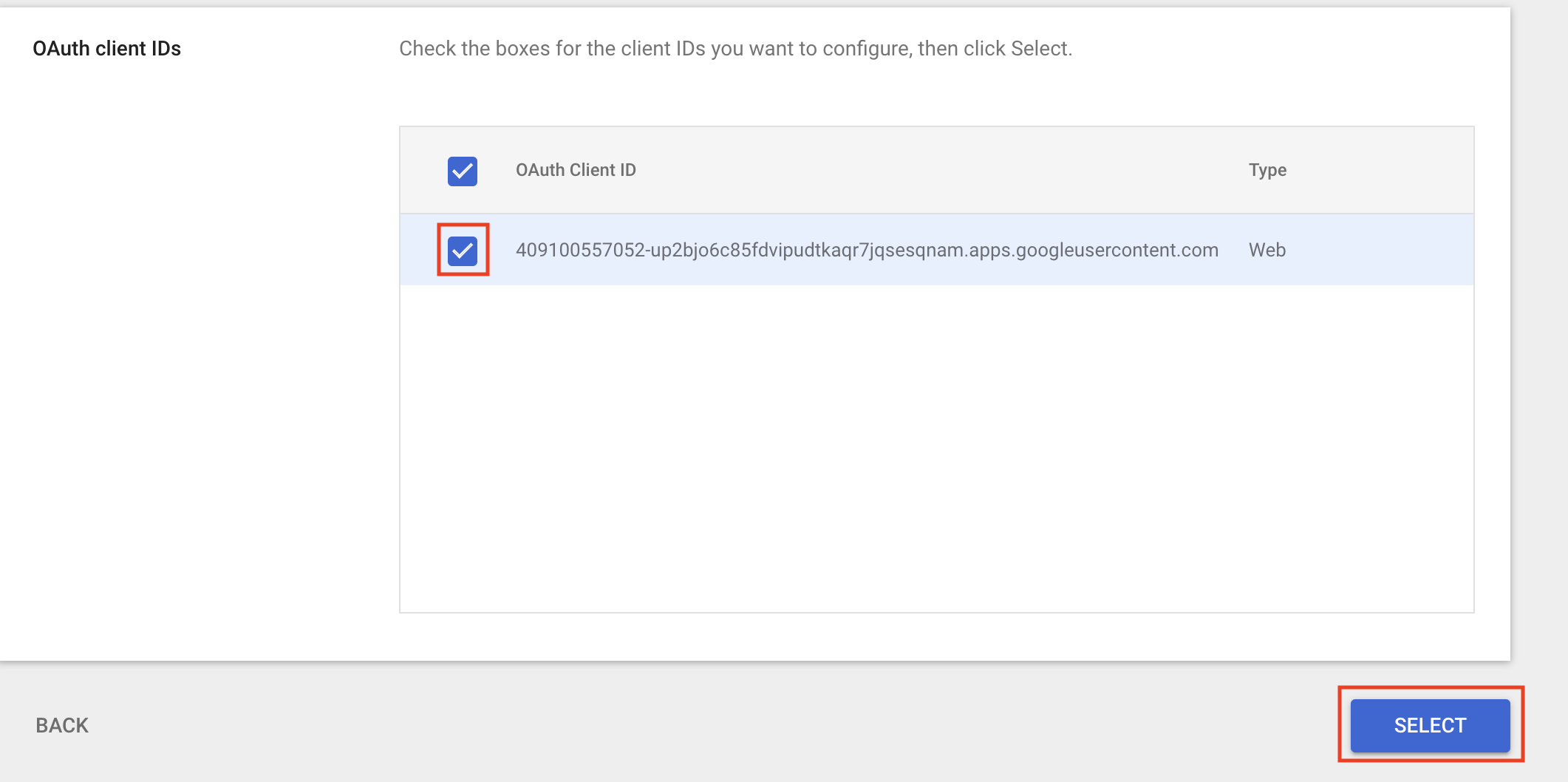
Continue with all users
Choose “Your Org” (all users) and continue.
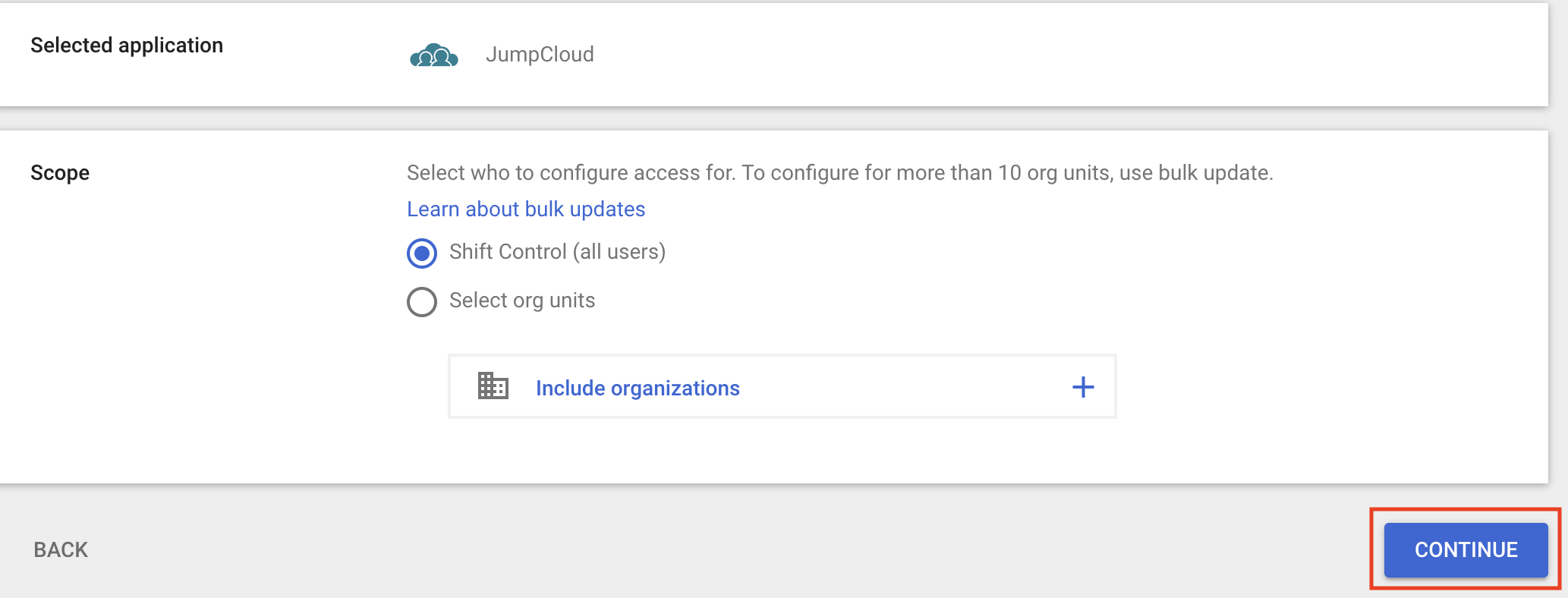
Trust the app
Select Trusted and Continue.
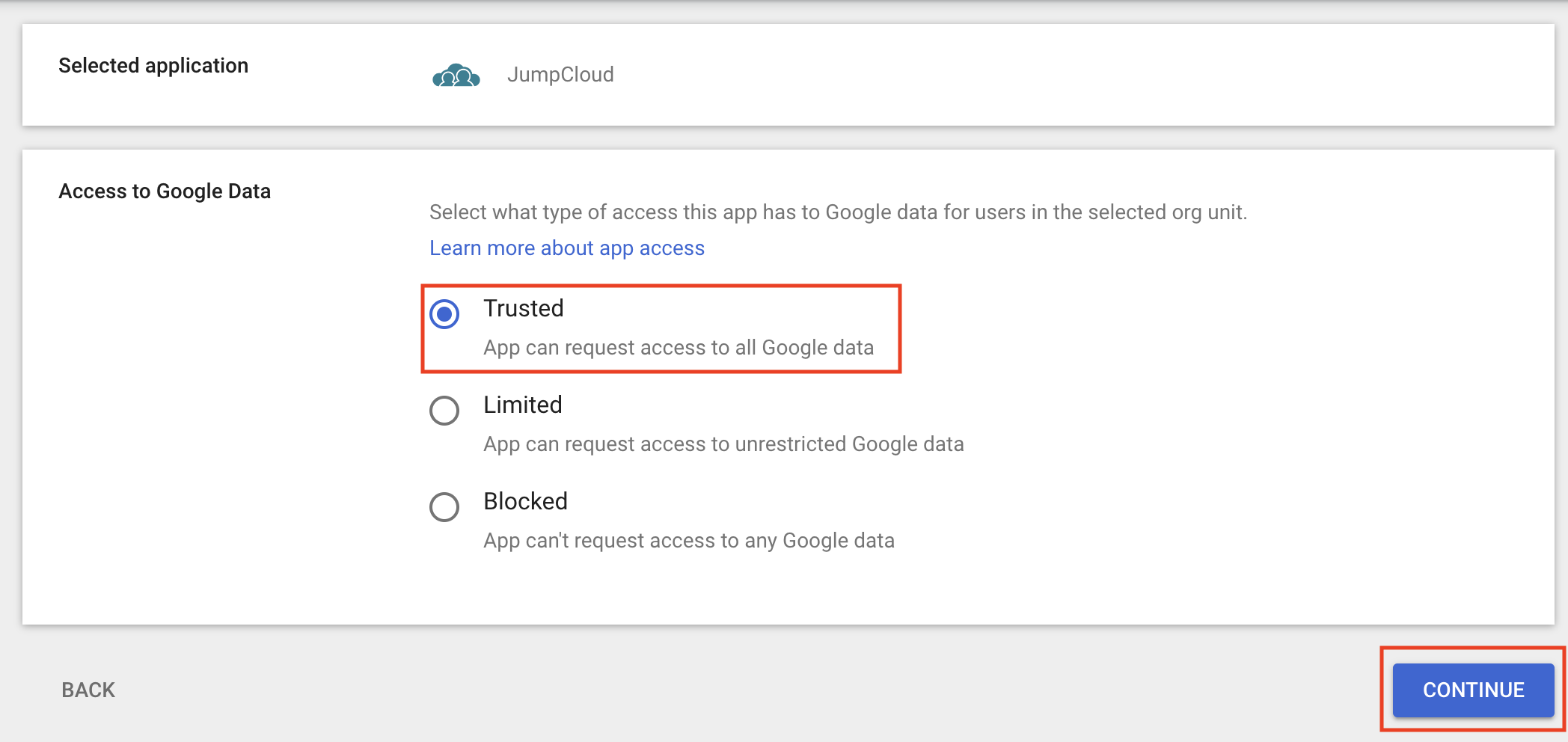
Finish
Click Finish.
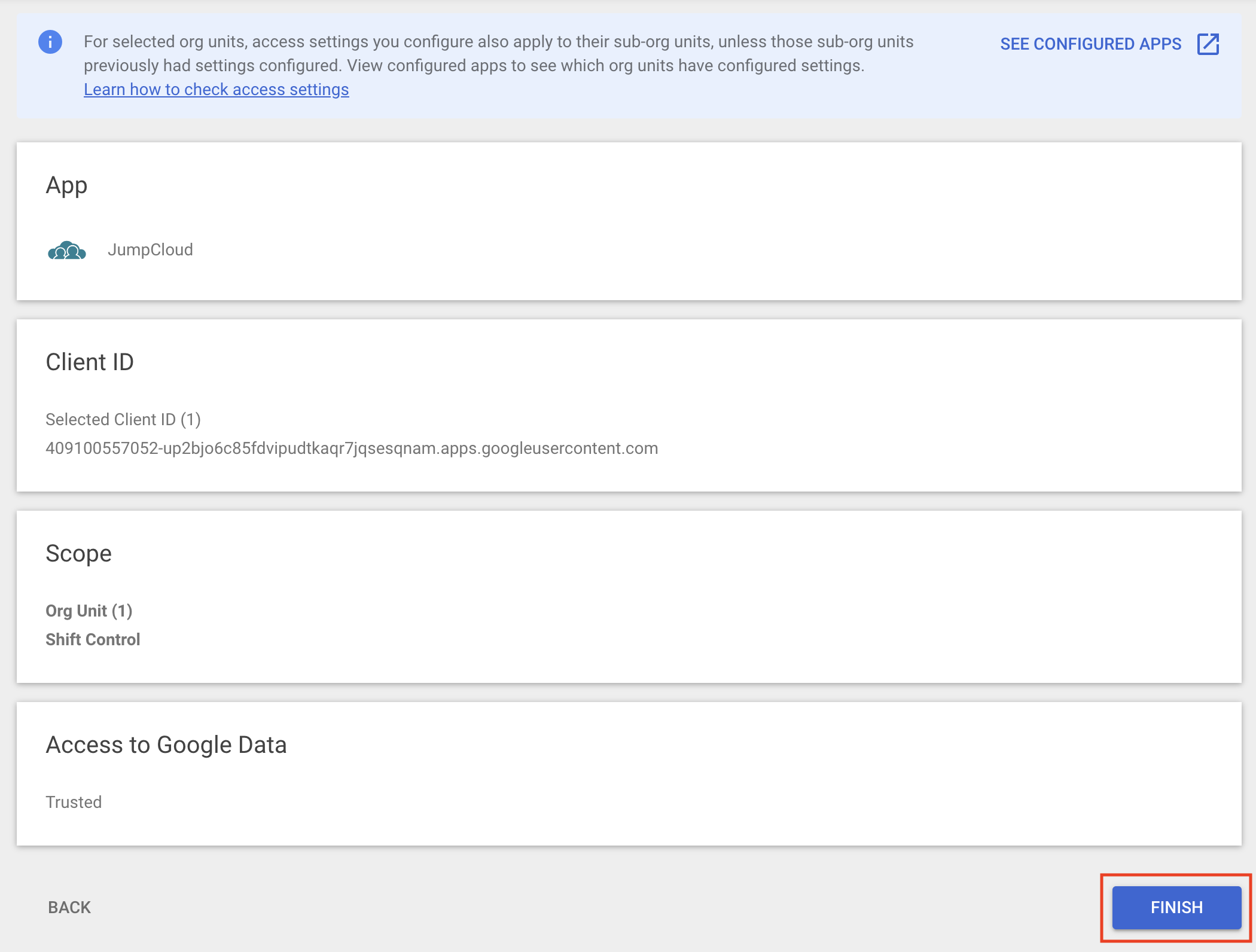
You have now trusted the apps that we'll authorize to sync Google Workspace with JumpCloud.
Add the Google Workspace Directory
This section is coming soon, we're updating the process to make this easier!